
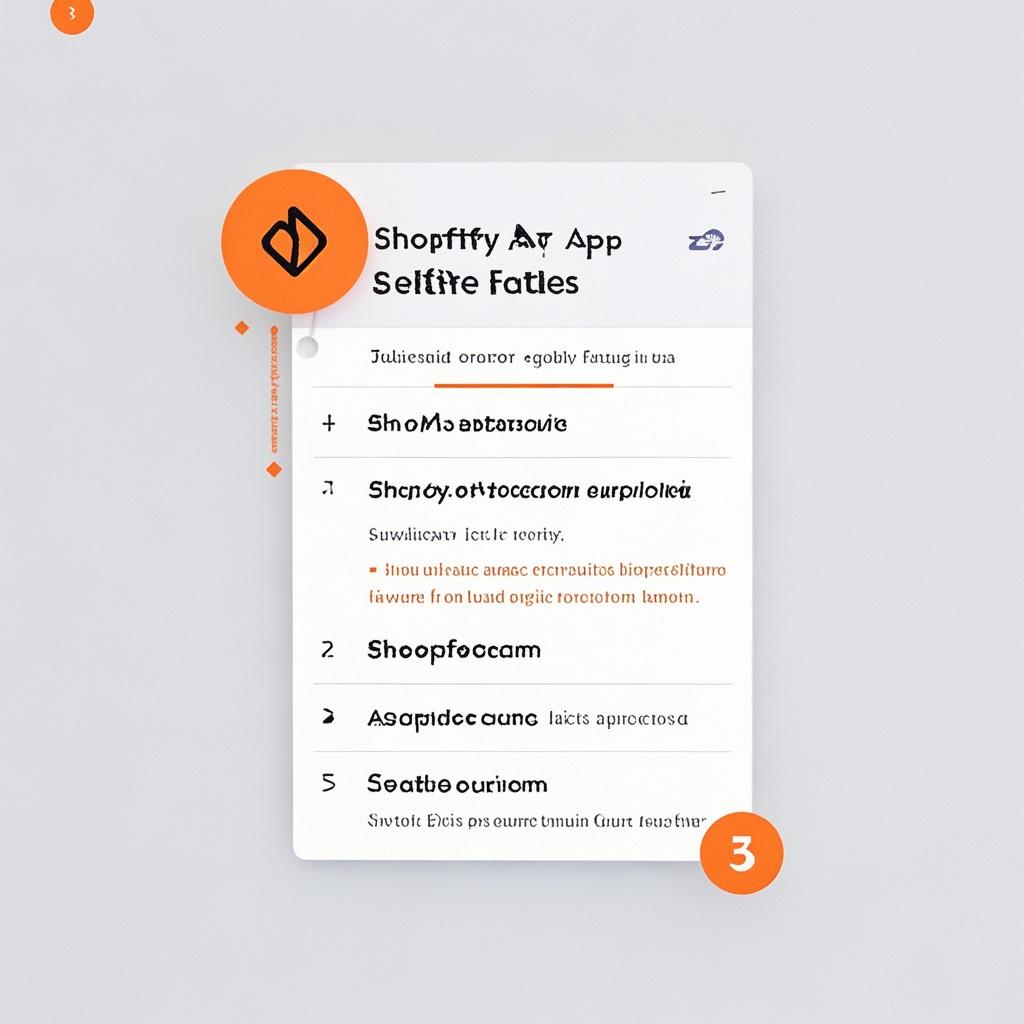
Hey there, fellow Shopify enthusiasts! So, you've been all excited to jazz up your online store with some amazing Shopify apps, but then BAM! Installation failure. It's like the digital equivalent of tripping over your own shoelaces while trying to run a marathon. But don't you worry, because I've got some tips and tricks up my sleeve that'll have you fixing those pesky installation fails in no time, and hopefully with a smile on your face too!
The Frustration of Installation Fails
Let's face it, when you're all set to enhance your store's functionality with a shiny new app, and it just refuses to install, it can be maddening. You're probably sitting there thinking, "What did I do wrong? Is it me? Is it the app? Is the whole digital universe conspiring against my store's awesomeness?" Well, before you start blaming the alignment of the planets or cursing the tech gods, let's take a deep breath and start troubleshooting like the pros.
Check Your Internet Connection: The Obvious But Often Overlooked
You might be rolling your eyes right now, thinking, "Duh, of course I checked my internet." But hold on a second! Sometimes our internet can be playing tricks on us without us even realizing it. It could be that sneaky little moment when your Wi-Fi drops for a split second and wreaks havoc on your app installation. So, before you go any further, do a quick test. Try loading a few random websites, stream a short video clip (maybe something funny to lighten the mood), or even just check the little Wi-Fi icon on your device to make sure it's showing full bars and a happy face (if it had one).
If your internet is acting wonky, try resetting your router. Just give it a good old unplug, count to ten (slowly, like you're building suspense), and then plug it back in. It's like giving your router a little wake-up call and saying, "Hey, buddy, I need you to get your act together and help me install this awesome Shopify app!"
Is Your Shopify Store in Good Standing?
Think of your Shopify store as a well-behaved citizen in the digital city. If it's been naughty, like not paying its bills (figuratively speaking, of course), or if there are some outstanding issues with its account status, it might not be allowed to invite new apps over for a playdate. So, head on over to your Shopify dashboard and take a good look around. Make sure there are no warnings or error messages popping up about overdue payments, suspended accounts, or any other red flags.
If you do find something amiss, well, it's time to play catch-up. Sort out those payment issues pronto, or get in touch with Shopify support to figure out what's going on with your account status. Because let's be honest, an app isn't going to want to move into a store that's in digital disarray.
The Compatibility Conundrum
Apps and Shopify stores are a bit like people trying to dance together. If one is doing the cha-cha and the other is doing the tango, it's not going to be a smooth affair. So, you need to make sure that the app you're trying to install is actually compatible with your version of Shopify. Some apps are designed for specific versions, and if you try to force a square peg into a round hole (or in this case, an incompatible app into your store), it's just not going to work.
Head to the app's official page on the Shopify App Store. There, you should find information about the app's compatibility requirements. Check if it matches up with your store's version. If not, well, you might have to either look for an alternative app that does fit, or consider upgrading your Shopify store to a version that is compatible with the app you've got your heart set on. But remember, upgrading can be like moving to a new house – it takes a bit of effort and you need to make sure you pack up all your digital goodies (like your products, customer data, etc.) properly before making the move.
Clear Your Cache and Cookies: The Digital Spring Cleaning
Your browser's cache and cookies are like the junk drawers of the internet. They collect all sorts of stuff over time, and sometimes that stuff can get in the way of a smooth app installation. It's like trying to build a new Lego set, but there are old, mismatched pieces from previous builds clogging up the workspace. So, it's time for a digital spring cleaning!
For most browsers, you can find the option to clear cache and cookies in the settings menu. It might be under different names depending on the browser, but generally, you'll see something like "Clear browsing data" or "Delete history and cookies". Once you've cleared them out, it's like giving your browser a fresh start, and hopefully, it'll be more receptive to installing that Shopify app without any hiccups.
Disable Unnecessary Browser Extensions
Browser extensions are a bit like those extra accessories you sometimes add to an outfit. They can look cool and be useful in some situations, but sometimes they can also clash and cause chaos. Some extensions might be interfering with the app installation process. It could be that privacy extension that's being a bit too overprotective, or that ad blocker that's blocking something important related to the app.
So, go through your browser extensions and disable the ones that you don't really need for this particular app installation. You can always enable them again later if you find out they weren't the culprits. It's like taking off those chunky bracelets and necklaces before trying on a new dress to make sure there are no snagging issues.
Try a Different Browser
Sometimes, it's not you, it's your browser. Different browsers can have different quirks and behaviors when it comes to handling app installations. So, if you've been banging your head against the wall trying to install an app in one browser, why not give another one a shot? Maybe Firefox will be more friendly than Chrome, or Safari will come to the rescue where Edge failed.
Just download a different browser (if you don't already have it installed), and try the app installation again. It's like switching dance partners to see if you can find someone who'll twirl you around the digital dance floor more smoothly.
Reinstall the App: The Do-Over
Okay, so you've tried all the above steps and the app still won't install? Well, it might be time for a do-over. Uninstall the app completely from your Shopify store (if it's already partially installed, that is). Then, go back to the Shopify App Store, find the app again, and give it another shot at installation.
Think of it as giving the app a second chance to make a first impression. Maybe the first attempt got all jumbled up in the digital ether, and this time it'll come in with a fresh attitude and install without a hitch.
Check for App-Specific Issues
Some apps might have their own unique set of issues that are causing the installation failure. So, head on over to the app's support page (usually linked from the app's page on the Shopify App Store). There, you might find answers to common questions about installation problems, or you could even contact the app's developers directly if you need more in-depth help.
It's like going to the doctor when you have a strange illness. The app's support page is the waiting room, and the developers are the specialists who can diagnose and fix what's ailing your app installation.
Conclusion: Don't Let Installation Fails Get You Down
So there you have it, folks! A whole bunch of tips and tricks to help you solve those pesky Shopify app installation failures. Remember, it's not the end of the world if an app doesn't install right away. It's just a little digital hiccup that you can overcome with a bit of patience and some detective work.
Keep your sense of humor intact throughout this process. After all, it's better to laugh at the digital glitches than to cry over them. And who knows, once you've got those apps installed and running smoothly, your Shopify store will be even more amazing than you ever dreamed it could be!