
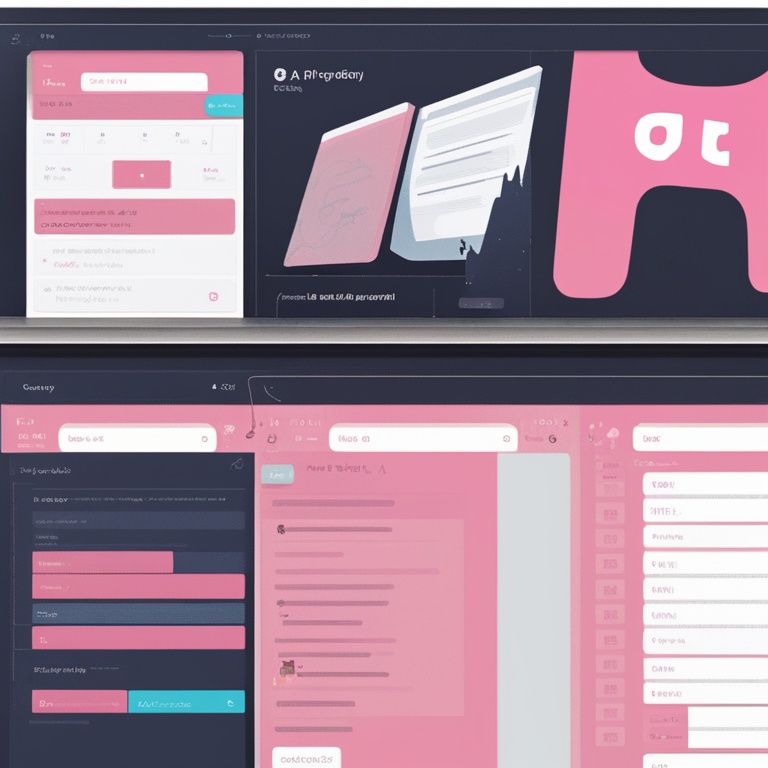
Hey there, fellow Shopify app developers! If you've ever felt like your app's data interaction with Shopify is like a clumsy dance between two left - footed partners, then this guide on optimizing with the GraphQL Admin API is for you. And don't worry, we'll keep it fun and not too tech - headache - inducing!
What on Earth is GraphQL Admin API?
Imagine GraphQL Admin API as a super - smart butler in the world of Shopify apps. It's not just any butler; it's the kind that knows exactly what you need and gets it for you without any fuss. In more technical terms, GraphQL is a query language for your API. It's like asking for specific toys from a huge toy box (your Shopify data) instead of getting the whole box dumped on you.
For example, if your app only needs the customer's name and email from Shopify, with GraphQL, you don't have to deal with all the other customer - related data like their address, phone number, and shopping history (unless you want to, of course). It's like saying, "Hey, butler, just bring me the name and email, and that's it."
The Problem with the Old - School Ways
Before we jump into the wonderful world of GraphQL Admin API, let's take a moment to laugh (or cry) at the old - school methods of data interaction. Picture this: you're trying to get some product data from Shopify using the REST API. It's like going to a grocery store and asking for a loaf of bread, but they give you the whole aisle. You end up with a ton of data you don't need, and it's a real pain to sift through.
And then there are the multiple requests. It's like asking for different items from the store one by one. You make a request for the product names, then another for the prices, and another for the inventory levels. It takes forever, and it's not very efficient. It's like running a marathon but stopping every few steps to tie your shoelaces.
Enter GraphQL Admin API: The Savior
Now, let's welcome our hero, the GraphQL Admin API! With this bad boy, you can be like a data - wizard. You can create a single query that gets exactly what you need in one go. It's like going to the grocery store and saying, "I want a loaf of bread, a carton of milk, and a dozen eggs," and getting just those items in one bag.
Let's say you're building an app that shows the best - selling products in a Shopify store. With GraphQL Admin API, you can query for the product name, price, and sales quantity all in one query. No more making three different requests like you're some sort of data beggar.
Getting Started with GraphQL Admin API
First things first, you need to get access to the Shopify API. It's like getting a VIP pass to the data party. You'll need to create a private app in your Shopify store. And don't worry, it's not as complicated as it sounds. Just follow the steps in the Shopify admin panel, and you'll be good to go.
Once you have access, it's time to start writing some GraphQL queries. But wait, what's a query? Well, think of it as a very specific shopping list for your data. You write down exactly what you want from the Shopify data store, and GraphQL goes and gets it for you.
For example, if you want to get all the products in a store, your query might look something like this:
{
products {
edges {
node {
id
title
price
}
}
}
}
See how we're asking for the product's id, title, and price? That's the beauty of GraphQL. You can be as specific or as general as you like.
Optimizing Queries for Efficiency
Now that you know how to write basic queries, it's time to optimize them like a pro. One important thing is to avoid asking for too much data. Remember, we don't want the whole grocery store when we just need a few items.
Let's say you have a query that gets all the products and their related tags. But your app only really needs the product names and a couple of the most important tags. Instead of getting all the tags for each product, you can modify your query to only get the ones you need. It's like only taking the tomatoes and cucumbers from the vegetable bin instead of the whole bin.
Another optimization tip is to use pagination. If you have a large number of products in a store, getting all of them in one query can be a bad idea. It's like trying to carry a hundred watermelons at once. With pagination, you can break up the data into smaller, more manageable chunks. For example:
{
products(first: 10) {
edges {
node {
id
title
price
}
}
pageInfo {
hasNextPage
endCursor
}
}
}
Here, we're only getting the first 10 products. And we also have information about whether there are more pages and where the next page starts.
Error Handling: Because Stuff Happens
Even with the amazing GraphQL Admin API, things can go wrong. It's like baking a cake; sometimes it just doesn't rise. When it comes to error handling, it's important to be prepared.
One common error is an authentication error. Maybe you forgot to renew your API access token, or you made a mistake in the authentication process. When this happens, your query will fail, and you'll get an error message. It's like trying to get into a party with the wrong invitation.
Another error could be a syntax error in your query. If you forget a curly brace or misspell a field name, GraphQL will be like, "I don't understand what you're asking for." So, always double - check your queries before sending them off into the data - wild.
To handle errors gracefully, you can use try - catch blocks in your code (if you're using a language that supports it). It's like having a safety net when you're walking on a tightrope. When an error occurs, you can log the error, show a friendly message to the user, and try to fix the problem.
Testing Your GraphQL Queries
Before you unleash your app on the world, you need to test your GraphQL queries like a mad scientist tests their latest invention. You can use tools like the Shopify GraphQL API Explorer. It's like a playground for your queries.
With the API Explorer, you can write your queries, send them, and see the results right away. It's like trying out a new recipe and tasting it immediately to see if it needs more salt or pepper.
You should also test different scenarios. For example, what happens when there are no products in the store? Or when there are a thousand products? By testing these edge cases, you can make sure your app doesn't break when faced with unexpected data situations.
Keeping Your App Up - to - Date with GraphQL Admin API Changes
Shopify, like any good tech company, likes to keep evolving. And that means the GraphQL Admin API might change over time. It's like your favorite coffee shop changing their menu. You don't want to be caught off - guard.
One way to stay updated is to subscribe to the Shopify developer newsletter. They'll let you know about any important API changes. It's like getting a heads - up from your coffee shop that they're adding a new type of latte.
Also, when you update your app, make sure to test it thoroughly against the latest version of the GraphQL Admin API. You don't want your app to be the one that's still using the old - fashioned way of getting data when everyone else has moved on to the shiny new GraphQL features.
Conclusion
So there you have it, folks! Optimizing your Shopify app's data interaction with the GraphQL Admin API doesn't have to be a scary or boring task. It's like learning a new dance move; it might seem a bit strange at first, but once you get the hang of it, you'll be twirling around the data floor like a pro.
By using GraphQL Admin API, you can make your app more efficient, reduce data waste, and provide a better user experience. So go ahead, start optimizing those queries, and watch your Shopify app shine!