
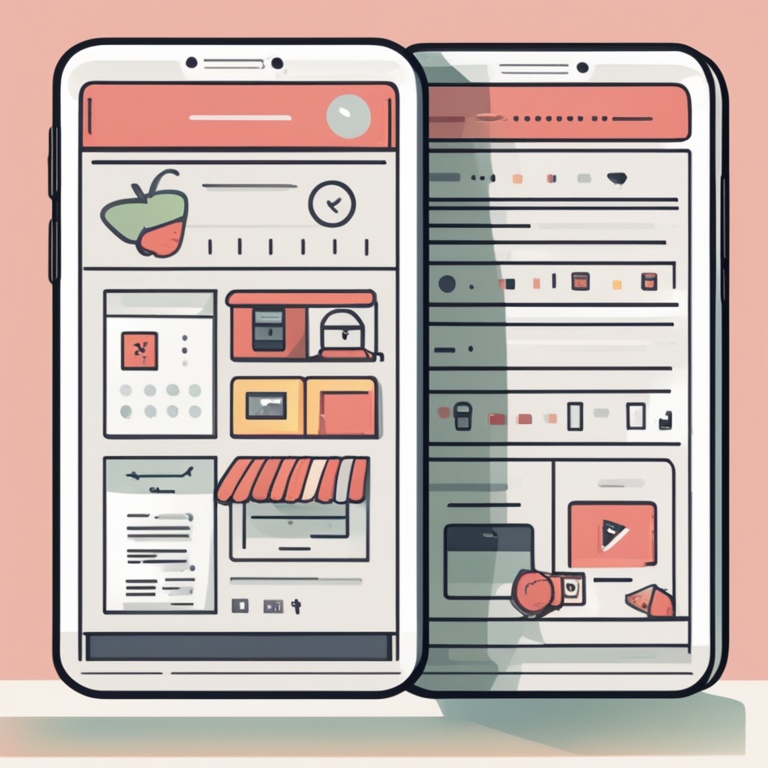
Hey there, fellow Shopify app developers and enthusiasts! Today, we're diving into the wonderful world of optimizing the user interface of your Shopify app to give your users an experience that'll make them go "Whoa, this is awesome!" instead of "Ugh, what a mess." So, buckle up and get ready for some seriously fun and useful tips on how to make your app's UI shine like a diamond in a sea of coal.
1. Keep It Simple, Silly!
You know what they say, less is more. And when it comes to your Shopify app's user interface, that couldn't be more true. Users don't want to be bombarded with a gazillion buttons, menus, and options that look like they were designed by a chaotic monkey on a sugar rush.
Think about it like this: if you walked into a store and there were signs and products and displays everywhere, with no clear organization, you'd probably run out screaming. Well, the same goes for your app users. They want to be able to find what they need quickly and easily without having to decipher some sort of secret code.
So, strip away all the unnecessary fluff. If you have a feature that only 1% of your users will ever use, maybe it's time to tuck it away in a less prominent spot or even consider if it's really worth keeping. Focus on the core functions that your users are actually coming to your app for. For example, if your app is for managing inventory, make sure the inventory management section is front and center, with big, easy-to-read buttons for adding, editing, and deleting items. Don't clutter it up with things like "Advanced Inventory Analytics for the Super Geeky" right there on the main page. Save that for the power users who might go looking for it in a dedicated settings area.
And while we're on the subject of simplicity, let's talk about colors. Now, I know it's tempting to go all rainbow crazy and use every color in the crayon box, but trust me, it's a recipe for disaster. Stick to a simple color palette that's easy on the eyes. Maybe a couple of complementary colors that work well together. You don't want your users to feel like they've just walked into a neon-lit disco when they open your app. A nice, clean white background with some soft accents of blue or green can work wonders. It gives a professional and calming look that'll make users want to stick around and actually use your app instead of being blinded and running away.
2. Make It Responsive, Because Everyone's on Different Devices!
These days, people are using their Shopify apps on everything from their huge desktop monitors to their itty-bitty smartphones. And if your app looks amazing on a desktop but turns into a jumbled mess on a mobile device, well, you're in trouble.
Imagine you're trying to eat a delicious pizza, but when you pick it up with your hands, all the toppings slide off and it becomes a gooey mess. That's kind of what it's like for users when your app isn't responsive. They're expecting a smooth experience, and instead they get something that's as hard to navigate as a maze designed by a sadistic architect.
So, make sure your app's user interface is responsive. Test it on all kinds of devices, from the latest iPhones to those old-school Android tablets that your grandma might still be using. Use tools like Google's Mobile-Friendly Test to see how your app fares. If it fails, don't panic. Just roll up your sleeves and start making the necessary adjustments.
One key thing to keep in mind is the layout. On a mobile device, you might need to stack elements vertically instead of having them side by side like on a desktop. For example, if you have a product listing page, on a desktop you could have the product images on the left and the description on the right. But on a mobile device, it might be better to have the image first, followed by the description below it. This way, users can easily scroll through and see everything without having to pinch and zoom like crazy.
Another aspect to consider is font size. You don't want your users to have to squint like they're trying to read a secret message written in invisible ink just to see what your app is saying. On mobile devices, increase the font size a bit so it's easily readable. And don't forget about touch targets. Buttons and links should be big enough that users can easily tap them with their fingers without accidentally hitting the wrong thing. You don't want them to end up ordering 100 items instead of 1 just because the "Add to Cart" button was too small and they missedclicked.
3. Provide Clear Instructions and Feedback
Users are not mind readers, unfortunately. So if you want them to use your Shopify app effectively, you need to tell them what to do and give them feedback on whether they're doing it right or not.
Think of it like teaching a puppy new tricks. You can't just expect the puppy to know how to sit and stay without showing it what to do and rewarding it when it does it right. The same goes for your app users.
When a user first opens your app, give them a little tour or at least some clear instructions on how to get started. Maybe have a welcome screen with a few simple steps outlined, like "First, click on the 'Inventory' tab to manage your products. Then, use the 'Add Item' button to add new products to your inventory." Don't make them guess what they're supposed to do. It's like sending someone into a dark room and expecting them to find the light switch without any guidance.
And when users are performing actions within the app, give them feedback. For example, if they click the "Save" button after editing a product description, let them know that their changes have been saved successfully. You could show a little green checkmark or a message that says "Changes saved!". On the other hand, if there's an error, like they entered an invalid email address, don't just leave them hanging. Show them an error message that clearly explains what went wrong and how they can fix it. Maybe something like "Oops! The email address you entered is invalid. Please check it and try again."
Also, use tooltips to provide additional information about elements in the app. If you have a button that says "Advanced Settings", a tooltip could pop up when the user hovers over it (or taps and holds on a mobile device) and say "Here you can adjust advanced options for your inventory management, such as setting up automatic reorder levels." This way, users don't have to click on things blindly just to see what they do.
4. Organize Your Content Logically
Your Shopify app's user interface should be like a well-organized library. You wouldn't find books randomly strewn about on the floor in a good library, would you? Nope. They're all neatly shelved and categorized so you can find what you need quickly.
So, when it comes to your app, group related content together. If you have different sections for managing products, orders, and customers, make sure each section is clearly defined and separate from the others. You could use tabs or sidebars to distinguish between them. For example, have a "Products" tab, an "Orders" tab, and a "Customers" tab. When the user clicks on a tab, they should be taken directly to the relevant section without any confusion.
Within each section, also organize the content in a logical order. Let's say you're in the "Products" section. First, you might have a list of all the products. Then, for each product, you could have the details like name, description, price, and inventory level listed in a consistent order. This way, users can easily scan through the information and find what they're looking for. It's like reading a menu in a restaurant. You expect the appetizers to be listed first, then the main courses, and then the desserts. You don't want to see the desserts mixed up with the appetizers, right?
Another important thing is to use headings and subheadings to break up the content. If you have a long page of product details, use headings like "Product Description", "Price Information", and "Inventory Status" to make it easier for users to quickly identify what they're interested in. It's like giving them a roadmap through the content so they don't get lost in a sea of text.
5. Test, Test, and Then Test Some More!
You might think your Shopify app's user interface looks amazing and works perfectly, but until you actually test it with real users, you're just guessing. And guessing is not a good strategy when it comes to creating an enhanced user experience.
Think of testing as going on a treasure hunt. You're looking for all the little bugs and usability issues that are hiding in your app's UI, waiting to trip up your users. And the only way to find them is to really dig in and test every nook and cranny.
First, do some internal testing. Get your team members to use the app as if they were regular users. Have them go through all the functions, click on all the buttons, and try to break it if they can. They'll probably find some things that you overlooked, like a button that's in a weird place or a menu that doesn't work quite right.
Then, move on to beta testing. Invite a group of friendly users who are willing to give you honest feedback to test your app. These could be customers who have shown an interest in your app in the past or even some friends and family who you trust to be brutally honest. Listen to their feedback carefully. They might tell you things like "The app is too slow when I try to load a product list" or "The color scheme makes my eyes hurt". Take their comments seriously and make the necessary changes.
Finally, keep testing even after your app is launched. User preferences and technology change over time, so what worked great when you first launched might not be so great a year later. Keep an eye on user analytics and feedback to see if there are any new issues popping up. Maybe you'll notice that more and more users are having trouble with a certain feature, in which case it's time to go back and rework that part of the app's UI.
So there you have it, 5 proven ways to optimize the user interface of your Shopify app for an enhanced user experience. Remember, it's all about making your users happy and making their lives easier when they're using your app. So go forth and make that UI shine like the sun on a glorious day! Good luck!