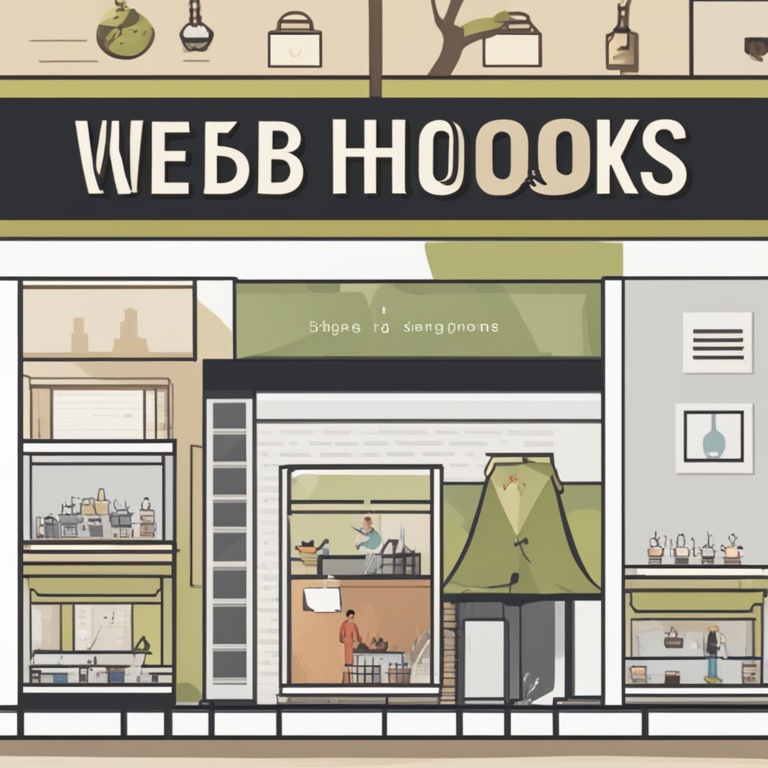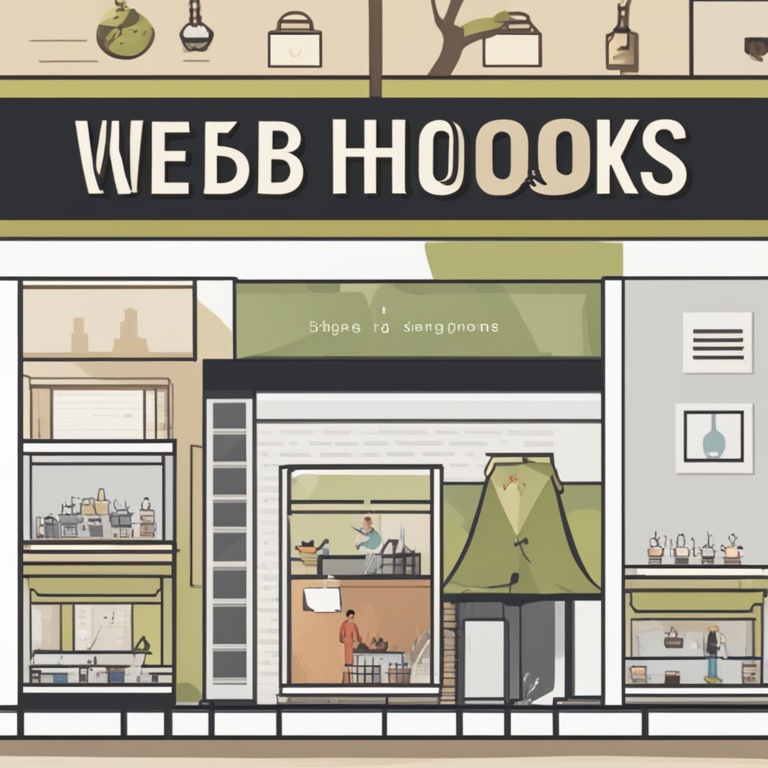Unlocking Automation with Shopify Apps Webhooks: A Step-by-Step Guide to Streamline Your Operations
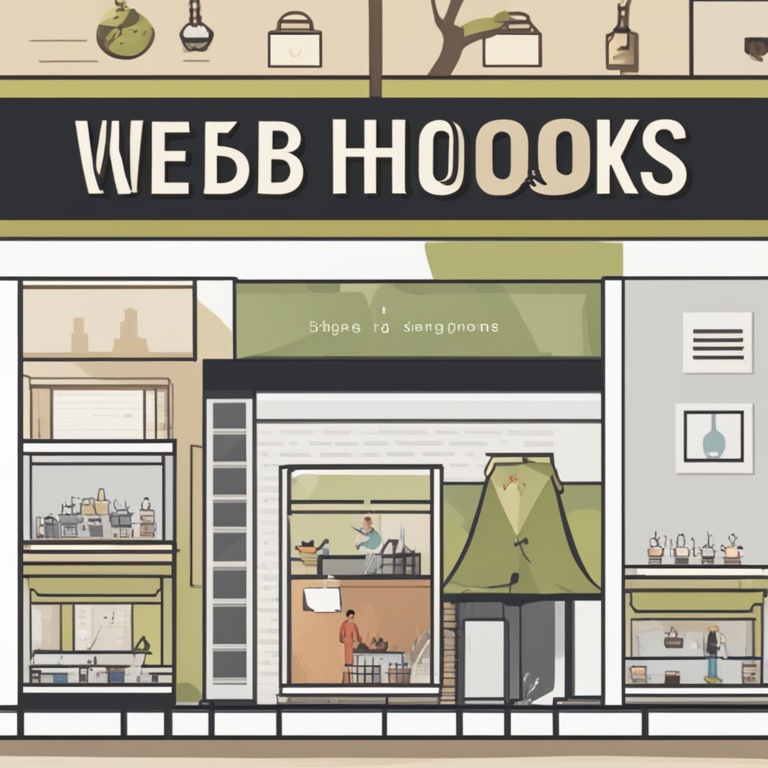
Introduction
Running a Shopify store can be like herding cats sometimes. There are so many tasks, from managing inventory to processing orders, that it can make your head spin. But fear not, because Shopify apps and their nifty webhooks are here to save the day (and your sanity)! In this guide, we'll take a fun and detailed journey on how to unlock automation with Shopify apps webhooks and streamline your operations.
What the Heck are Webhooks?
Imagine webhooks as little digital messengers. They're not the kind that wear togas and carry scrolls in ancient Greece, but they do carry important information. A webhook in the Shopify world is a way for an app to get notified when something happens in your store. It's like having a little spy that says, "Hey, an order was just placed!" or "The inventory for that cool product just dropped below 10."
Think of it this way. If your Shopify store was a big party (and it is, with all those products and customers), webhooks are the people who run up to you and say, "The DJ just started playing your favorite song" (in this case, the "song" is an event like a new customer signing up).
Why Do You Need Webhooks for Automation?
Let's face it. Manual tasks are the bane of our e - commerce existence. Do you really want to sit there and update your inventory every time someone buys a product? No way! Webhooks allow you to automate these processes so you can sit back, relax, and maybe even have a cup of coffee while your store runs like a well - oiled machine.
For example, say you have an app that manages your email marketing. Without webhooks, you'd have to manually tell the app every time a new customer signs up. But with webhooks, it's like the app has a direct line to your Shopify store. As soon as a new customer joins the party (your store), the webhook sends a message to the email marketing app, and it can start sending out those welcome emails without you lifting a finger.
Setting Up Your Shopify App for Webhooks
Now, let's get our hands dirty (not literally, we're not building a mud hut here). First, you need to find an app that supports webhooks. There are tons of great ones out there in the Shopify app store. Once you've found your app, it's time to start the setup.
1. **Register Your Webhook in the App**
- Most apps will have a section where you can register your webhooks. It's like signing up for a super - secret club, but instead of a password, you're providing details about what events you want to be notified about. For example, you might want to be notified when an order is created, updated, or cancelled.
- This step is kind of like telling the app, "Hey, I'm interested in these things happening in my store. Let me know when they do."
2. **Configure the Webhook Endpoint**
- The webhook endpoint is like the address where the app will send its messages. It's crucial to set this up correctly. If it's wrong, it's like sending a letter to the wrong mailbox. The messages (or events) from your Shopify store will get lost in the digital abyss.
- Some apps will make this really easy for you, while others might require a bit more technical know - how. But don't worry, we'll get through it together.
Understanding Shopify Webhook Events
Shopify has a whole bunch of events that you can listen for with webhooks. It's like a menu at a really big restaurant, and you get to pick which dishes (events) you're interested in.
1. **Order - related Events**
- **Order Created**: This is a big one. When a customer places an order, the "Order Created" event is triggered. This is when you can start automating things like sending order confirmations, updating inventory levels, and notifying your shipping department (if you have one, or if it's just you in your pajamas, it's like notifying yourself to start packing).
- **Order Updated**: Maybe the customer changed their shipping address or added a note to the order. The "Order Updated" event lets your app know so it can adjust things accordingly. For example, if your app is in charge of calculating shipping costs, it can recalculate based on the new address.
- **Order Cancelled**: Uh - oh, the customer had a change of heart. When an order is cancelled, the "Order Cancelled" event fires. This is useful for things like refunding the customer (if you haven't shipped the product yet) and updating your inventory back to what it was before the order was placed.
2. **Product - related Events**
- **Product Created**: When you add a new product to your store, this event is triggered. You can use this to automate things like adding the product to a search index or notifying your marketing team (if you have one) that there's a new shiny thing to promote.
- **Product Updated**: If you change the price, description, or any other details of a product, the "Product Updated" event occurs. This can be used to update any related content on your website or in your marketing materials.
- **Product Deleted**: Say goodbye to that old product that no one was buying. When you delete a product, the "Product Deleted" event lets your app know so it can clean up any associated data, like removing it from product lists or search results.
Testing Your Webhooks
Testing your webhooks is like doing a dress rehearsal before a big show. You want to make sure everything is working smoothly before the real action starts.
1. **Use a Testing Tool**
- There are some great testing tools available that can simulate Shopify events. It's like having a fake customer come in and place an order just to see if your webhook - powered automation kicks in.
- One popular tool is ngrok. It allows you to expose your local development environment to the internet so you can test webhooks as if they were in a real - world scenario.
2. **Check the Logs**
- Most apps will have some sort of logging feature. This is like a diary that records what the webhook has been up to. If something goes wrong, you can look in the logs to see if there were any error messages. For example, if the webhook was supposed to send an order created event to your email marketing app but didn't, the logs might show that there was a connection problem or an incorrect configuration.
Common Problems and How to Fix Them
1. **Connection Issues**
- If your webhook isn't getting any events, it could be a connection problem. It's like your phone not getting a signal. First, check your network settings. Make sure your app has access to the internet and that there are no firewalls blocking the connection.
- Another possible issue is an incorrect webhook endpoint. Double - check that the address where the app is supposed to send the events is correct. It's like making sure you have the right phone number when you're trying to call someone.
2. **Event - related Problems**
- Sometimes, the wrong events might be triggering your webhook or events might not be triggering at all. This could be due to a misconfiguration in the app. Go back to the app's settings and make sure you've selected the correct events to listen for.
- If an event is triggering but the automation isn't working as expected, it could be a problem with the code in your app that's supposed to handle the event. Check for any errors in the code or any missing steps in the automation process.
Advanced Automation with Webhooks
Once you've got the basics down, you can start getting really fancy with your webhook - powered automation.
1. **Chaining Multiple Apps Together**
- You can use webhooks to connect multiple apps in your Shopify ecosystem. For example, when an order is created, you can have a webhook send the event to an inventory management app to update stock levels, and then another webhook can send the same event to an accounting app to record the sale. It's like a digital assembly line, with each app doing its part.
2. **Customizing Automation Workflows**
- You don't have to stick to the default automation settings. You can create custom workflows based on your specific business needs. For example, if you have a high - value product, you can set up a different automation process for orders of that product. Maybe it requires additional verification steps or special shipping instructions.
Conclusion
Automating your Shopify operations with webhooks can be a game - changer. It takes the headache out of manual tasks and allows you to focus on growing your business and having fun (because running an e -commerce store should be at least a little bit fun). So, go ahead and start exploring the wonderful world of Shopify app webhooks. Just remember, if at first you don't succeed, check your settings, test again, and soon enough, you'll be running an automated store like a pro.