
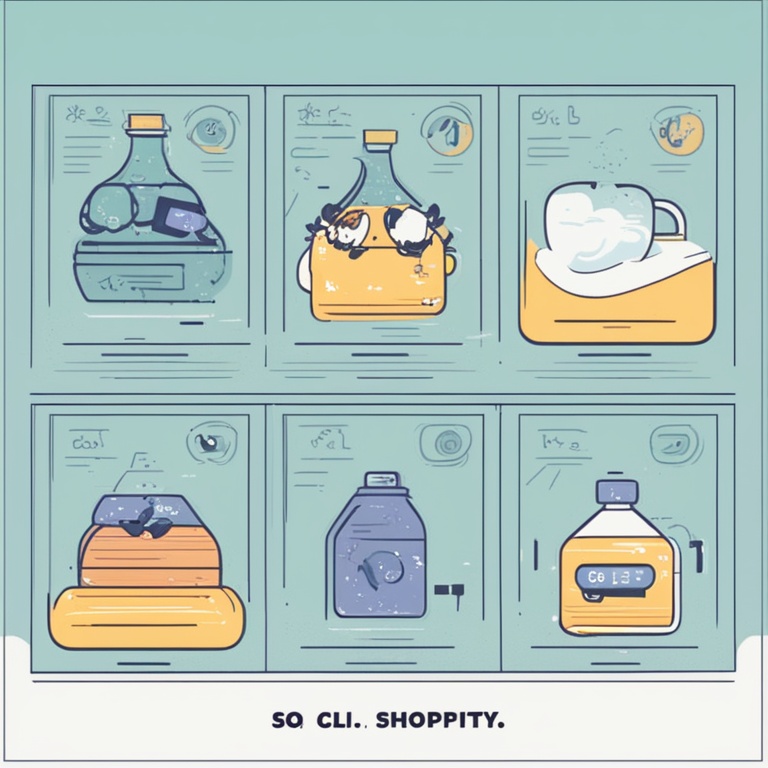
In the world of e - commerce, especially on Shopify, having a fast - loading store is crucial. A slow - loading store can drive away potential customers and harm your business. Fortunately, Shopify Liquid templates offer a powerful way to boost your store's loading speed. Let's dive in and explore how you can achieve this.
1. Understanding Shopify Liquid Templates
Liquid is an open - source templating language created by Shopify. It is used to build dynamic web pages within the Shopify platform. Liquid templates are made up of tags, objects, and filters. Tags are used to control the flow of the template, such as creating loops or conditionals. Objects represent the data available in the template, like product information or customer details. Filters are used to modify the output of objects.
By having a good understanding of Liquid templates, you can optimize them to improve your store's loading speed. For example, if you know how to access and display product images efficiently using Liquid tags and objects, you can reduce the time it takes for the page to load.
2. Optimizing Image Loading in Liquid Templates
Images often contribute significantly to a page's load time. In Shopify Liquid templates, there are several ways to optimize image loading.
First, make sure to use the correct image size. Shopify allows you to upload different sizes of the same image. When displaying an image in your Liquid template, use the size that is appropriate for the location. For example, if it's a thumbnail on a product list page, use the thumbnail - sized image rather than the full - sized one. You can use Liquid tags to reference the correct image size. For instance:
{% assign product_image = product.images[0] | img_url: 'thumb' %}
<img src="{{ product_image }}" alt="{{ product.title }}" />
This code assigns the thumbnail - sized image of the first product image to the variable product_image and then displays it in an <img> tag.
Another optimization technique is lazy loading. Lazy loading means that the images are only loaded when they are about to come into the viewport. In Liquid templates, you can implement lazy loading using JavaScript along with Liquid. For example, you can add a class to the <img> tags in your Liquid template and then use JavaScript to detect when the image is about to be visible and load it at that time. Here is a simple example of how you can add a lazy - loading class in Liquid:
<img class="lazy - load" src="{{ product.images[0] | img_url: 'thumb' }}" alt="{{ product.title }}" />
Then in your JavaScript file, you can use a library like lazysizes to handle the lazy loading:
document.addEventListener("DOMContentLoaded", function () {
lazysizes.init();
});
3. Minimizing Code in Liquid Templates
Unnecessary code in your Liquid templates can slow down your store's loading speed. One way to minimize code is to remove any unused Liquid tags, objects, or filters. For example, if you have a section of your template that was used for testing purposes and is no longer needed, remove all the related Liquid code.
Also, try to simplify complex Liquid expressions. If you have a long and convoluted Liquid statement that does multiple operations in one go, break it down into smaller, more manageable parts. For instance, instead of having a single Liquid tag that calculates a discount, product price, and tax all at once, split it into separate tags for each calculation. This can make the code easier to understand and also potentially faster to execute.
Another aspect of minimizing code is to avoid inline CSS and JavaScript within your Liquid templates as much as possible. Inline code can make the HTML file larger and more difficult for the browser to parse. Instead, link to external CSS and JavaScript files. For example, if you have some custom CSS for a particular section of your store that is currently written as inline CSS in the Liquid template like this:
<div style="color: red; font - size: 16px;">...</div>
Move it to an external CSS file and reference it in your Liquid template:
<link rel="stylesheet" href="{{ 'custom - style.css' | asset_url }}">
4. Caching in Liquid Templates
Caching can be a great way to improve the loading speed of your Shopify store when using Liquid templates. Shopify has its own caching mechanisms, but you can also implement some caching strategies at the Liquid template level.
One approach is to cache the results of expensive Liquid operations. For example, if you have a Liquid tag that queries a large amount of data from the Shopify API, cache the result so that the next time the same operation is needed, the cached data can be used instead of making a new API call. You can use variables in Liquid to store the cached data. Let's say you have a function that calculates the total number of products in a certain category:
{% assign total_products = false %}
{% if not total_products %}
{% assign total_products = some_function_to_calculate_total_products %}
{% endif %}
In this code, the variable total_products is first set to false. Then, if it is not already set (i.e., not cached), the function to calculate the total number of products is called and the result is assigned to the variable. The next time this code is executed, the cached value of total_products will be used.
Another caching - related technique is to use Shopify's fragment caching. Fragment caching allows you to cache a specific section of a Liquid template. This can be very useful for sections that don't change frequently, such as a footer or a static header. To implement fragment caching, you can use Shopify's built - in caching tags. For example, to cache a footer section:
{% cache 'footer - section' %}
<!-- Your footer Liquid code here -->
{% endcache %}
5. Optimizing CSS and JavaScript in Liquid Templates
CSS and JavaScript play important roles in the appearance and functionality of your Shopify store. However, if not optimized, they can slow down the loading speed.
For CSS, make sure to minify it. Minifying CSS removes unnecessary whitespace, comments, and shortens variable names, which reduces the file size. You can use online tools or build tools like Gulp or Webpack to minify your CSS. In your Liquid templates, reference the minified CSS file. For example:
<link rel="stylesheet" href="{{ 'minified - style.css' | asset_url }}">
When it comes to JavaScript, minify it as well. Additionally, place your JavaScript code at the bottom of the page. This is because when the browser loads a page, it stops rendering the page while it loads and executes JavaScript. If the JavaScript is at the top of the page, it can delay the rendering of the visible part of the page. In your Liquid templates, you can use the following code to load an external JavaScript file at the bottom of the page:
{% block 'footer' %}
<script src="{{ 'main - script.js' | asset_url }}"></script>
{% endblock %}
Also, consider using asynchronous or deferred loading for JavaScript. Asynchronous loading allows the browser to continue loading other resources while the JavaScript is being loaded. Deferred loading means that the JavaScript will be executed after the page has finished loading. You can use the async or defer attributes in the <script> tag in your Liquid templates. For example:
<script async src="{{ 'analytics - script.js' | asset_url }}"></script>
6. Server - Side Rendering with Liquid Templates
Server - side rendering (SSR) can improve the initial load time of your Shopify store. When a page is server - side rendered, the server sends a fully - formed HTML page to the browser, which can be displayed immediately.
Shopify uses Liquid templates for server - side rendering. You can optimize your Liquid templates for SSR by ensuring that all the necessary data is available on the server when the page is being rendered. For example, if you have a product page and you need to display the product reviews, make sure that the review data is fetched and available on the server so that it can be included in the initial HTML response.
Another aspect of SSR optimization is to reduce the amount of JavaScript that needs to be executed on the client - side to fully render the page. If the server can send a complete page, the client - side JavaScript can be minimized, which can speed up the overall loading process. You can use Liquid templates to generate the complete HTML structure on the server and then use JavaScript for any interactive elements or post - load updates.
7. Mobile Optimization in Liquid Templates
With a large number of customers shopping on mobile devices, it's essential to optimize your Shopify store for mobile in your Liquid templates.
First, make sure to use responsive design techniques in your Liquid templates. This means using media queries in your CSS to adjust the layout and styling of your store depending on the device screen size. For example, you can have different font sizes, image sizes, and column arrangements for mobile devices compared to desktops. In Liquid, you can use conditional tags to load different CSS files for mobile and desktop if needed. For instance:
{% if request.user_agent contains 'Mobile' %}
<link rel="stylesheet" href="{{ 'mobile - style.css' | asset_url }}">
{% else %}
<link rel="stylesheet" href="{{ 'desktop - style.css' | asset_url }}">
{% endif %}
Also, optimize the performance of your mobile - specific features in Liquid templates. For example, if you have a mobile - only navigation menu, make sure it is coded efficiently. Use techniques like reducing the number of DOM elements in the menu and using touch - friendly JavaScript events.
Another important aspect of mobile optimization is to optimize the loading of mobile - specific assets such as smaller - sized images for mobile devices. You can use Liquid to detect the device type and load the appropriate image sizes, similar to how we optimized image loading in general.
8. Testing and Monitoring the Loading Speed
Once you've implemented the various optimization techniques in your Shopify Liquid templates, it's important to test and monitor the loading speed of your store.
There are several tools available for testing the loading speed. Google PageSpeed Insights is a popular one. It gives you detailed reports on what is slowing down your page and offers suggestions for improvement. Another tool is GTmetrix, which provides similar analysis along with performance grades.
To monitor the loading speed over time, you can use services like Pingdom or New Relic. These services can send you alerts if the loading speed of your store drops below a certain threshold. By regularly testing and monitoring, you can ensure that your efforts to improve the loading speed are effective and make further optimizations as needed.
In conclusion, optimizing your Shopify store's loading speed using Liquid templates is a multi - faceted process. By understanding Liquid templates, optimizing images, minimizing code, implementing caching, optimizing CSS and JavaScript, using server - side rendering, optimizing for mobile, and testing and monitoring, you can significantly improve the loading speed of your Shopify store. This, in turn, can lead to a better user experience, increased customer satisfaction, and ultimately more sales for your e - commerce business.