
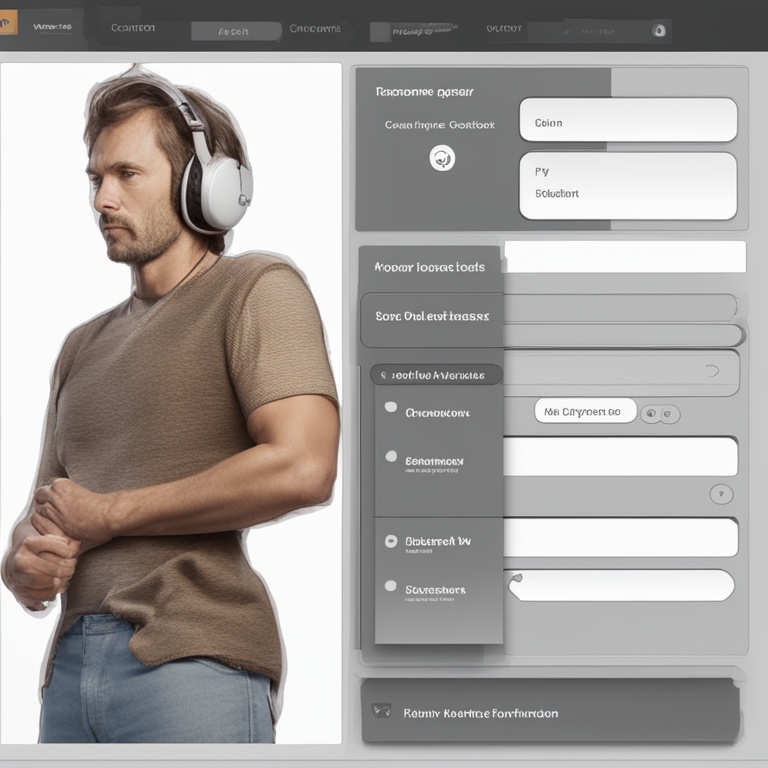
Customizing comment form options can significantly enhance the user feedback experience on your website or platform. Whether you're running a blog, an e - commerce site, or a community forum, tailoring the comment form to your specific needs and the needs of your users is a crucial aspect of creating an engaging and user - friendly environment.
1. Understanding the Basics of Comment Forms
A comment form is typically a set of fields that allow users to input their thoughts, opinions, and feedback. The most common fields include a name field, an email field, and a comment box. However, depending on your requirements, you can add or remove fields, change their labels, and customize their validation rules.
For example, if you're running a blog where anonymity is important, you might choose to remove the name field. On the other hand, if you want to be able to follow up with users who leave comments, the email field becomes essential. Understanding the purpose of each field and how it fits into your overall user feedback strategy is the first step in customizing your comment form.
2. Adding and Removing Fields
Most content management systems (CMS) and website platforms offer the ability to add or remove fields from the comment form. Let's say you want to add a field for the user's location. This can be useful if you're targeting a specific geographical area or if you want to analyze the geographical distribution of your comments.
To add a new field, you'll need to access the settings or configuration area of your comment form. In some cases, this might involve using a plugin or extension. For example, if you're using WordPress, there are several plugins available that allow for easy customization of comment forms. Once you've found the appropriate place to make changes, you can add a new field with a label like "Location" and specify the type of input, such as a text box or a dropdown menu.
Removing fields is just as straightforward. If you decide that the email field is not necessary for your particular setup, you can simply disable or remove it. However, keep in mind that this might limit your ability to communicate with users who leave comments.
3. Changing Field Labels
Field labels play an important role in guiding users on what information to provide. You can customize these labels to make them more user - friendly or to better align with the tone of your website. For instance, instead of using the standard "Name" label, you could change it to "Your Friendly Name" or "Preferred Name."
Changing field labels can also be useful for clarity. If you have a field that asks for a user's website URL, you might want to label it as "Your Website (Optional)" to make it clear that it's not a required field. This small change can make a big difference in how users interact with the comment form.
To change field labels, you'll need to locate the code or settings that control the comment form. In some platforms, this can be done through a visual editor, while in others, you might need to directly edit the HTML or use a template - based system.
4. Customizing Validation Rules
Validation rules ensure that the data entered by users is in the correct format. For example, the email field should have a valid email address format. You can customize these validation rules to suit your needs.
Let's say you want to limit the length of the comment field. You can set a maximum number of characters that users can enter. This can be useful for preventing overly long or spammy comments. Similarly, if you have a field for a phone number, you can set a validation rule to ensure that it contains only digits and the correct number of characters.
Some platforms offer built - in validation options, while others might require you to write custom code. If you're not familiar with coding, it's best to look for a plugin or extension that can handle the validation for you. For example, in JavaScript - based platforms, there are libraries like jQuery Validate that can be used to customize validation rules easily.
5. Styling the Comment Form
The appearance of the comment form can have a significant impact on user engagement. You can style the form to match the overall design of your website. This includes changing the font, colors, and layout of the form.
For the font, choose something that is easy to read, such as a sans - serif font. You can also adjust the font size to make it more accessible. When it comes to colors, select a color scheme that is consistent with your website's branding. For example, if your website has a blue - and - white color scheme, you can use similar colors for the comment form.
The layout of the form is also important. You can arrange the fields in a way that is intuitive for users. For example, you might place the name and email fields on one line and the comment box below. Additionally, you can add some whitespace between the fields to make the form look less cluttered.
To style the comment form, you can use CSS (Cascading Style Sheets). Most platforms allow you to add custom CSS either directly or through a theme or template editor. If you're not confident in writing CSS, there are also online tools and generators that can help you create a basic style for your form.
6. Implementing CAPTCHA or Anti - spam Measures
Spam comments can be a nuisance and can detract from the overall quality of user feedback. To prevent spam, you can implement CAPTCHA (Completely Automated Public Turing test to tell Computers and Humans Apart) or other anti - spam measures.
There are different types of CAPTCHA available, such as text - based CAPTCHA, image - based CAPTCHA, and reCAPTCHA (which is provided by Google). reCAPTCHA is a popular choice as it is relatively user - friendly and effective. It can be easily integrated into your comment form using a plugin or by following the provided API instructions.
Other anti - spam measures include using blacklists of known spam IP addresses, setting up email verification for commenters, and using spam - filtering plugins. These measures can help keep your comment section clean and ensure that the feedback you receive is genuine.
7. Managing Comment Moderation
Comment moderation is an important part of the user feedback process. You need to have a system in place to review and approve comments before they are publicly visible. This allows you to filter out inappropriate or offensive comments.
Most platforms offer built - in comment moderation tools. You can set up rules for which comments are automatically approved, which are flagged for review, and which are rejected. For example, you might automatically approve comments from registered and trusted users, while flagging comments from new or untrusted users for review.
You can also define keywords or phrases that are considered inappropriate. If a comment contains one of these keywords, it can be automatically rejected or flagged for further review. Additionally, you can set up a system for users to report inappropriate comments, which can then be reviewed by an administrator.
8. Testing and Optimization
Once you've customized your comment form, it's important to test it thoroughly. Test the form with different browsers, devices, and user inputs to ensure that it functions properly.
Check for any validation errors, layout issues, or problems with the submission process. If possible, ask a few friends or colleagues to test the form as well and provide feedback. Based on the test results, you can make further optimizations to the form.
You can also analyze the data collected from the comment form over time. Look at the types of comments you receive, the demographics of the commenters (if you have collected relevant information), and any trends or patterns. This data can be used to further customize and optimize the comment form to better meet the needs of your users.
In conclusion, customizing comment form options is a multi - faceted process that involves understanding the basics of comment forms, adding and removing fields, changing field labels, customizing validation rules, styling the form, implementing anti - spam measures, managing comment moderation, and testing and optimization. By taking the time to tailor the comment form to your specific requirements and the needs of your users, you can create a more engaging and effective user feedback environment on your website or platform.