
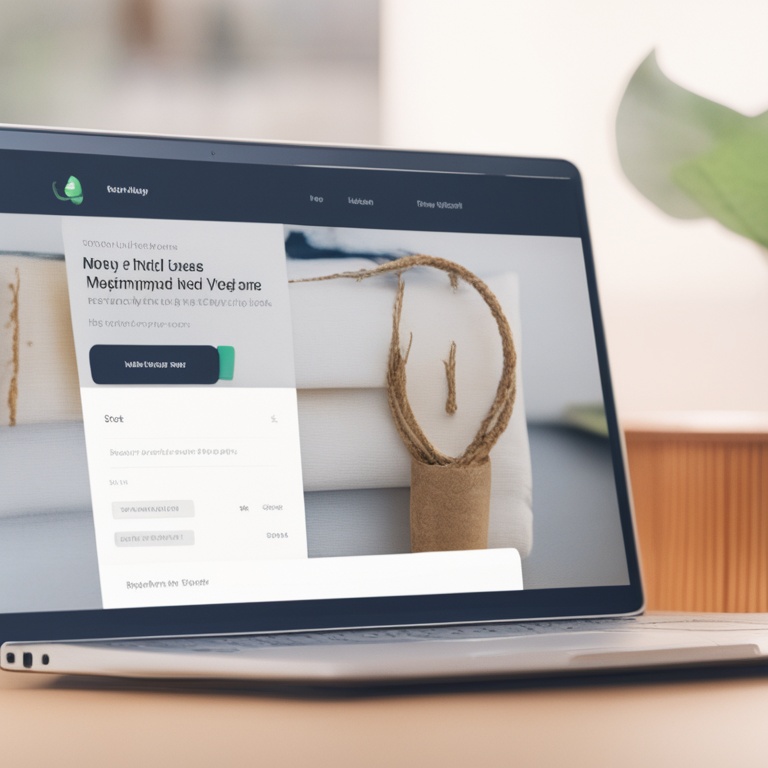
Hey there, fellow Shopify store owners! So, you've got this amazing online store on Shopify, but you're scratching your head wondering how to set up an effective navigation menu that won't make your customers feel like they're lost in a digital maze. Well, fear not! I'm here to guide you through the process with a whole lot of humor and some seriously useful tips. Let's dive right in!
Why the Navigation Menu is a Big Deal
Think of your Shopify store's navigation menu as the GPS for your customers' shopping journey. If it's all wonky and confusing, they'll end up driving off a digital cliff (figuratively speaking, of course). A good navigation menu is like a trusty tour guide that shows them exactly where to find those awesome products you're selling and makes the whole shopping experience a breeze.
Imagine you walk into a huge department store, and there are no signs or directions. You'd be wandering around aimlessly, probably getting frustrated and leaving without buying anything. The same goes for your online store. Your customers don't have time for that kind of confusion. They want to find what they're looking for quickly and easily, and that's where your navigation menu steps in to save the day!
Getting to Know Your Store's Layout
Before you start slapping menu items onto your navigation menu, take a good look at your store's layout. What are the main categories of products you sell? Do you have special collections, like a "Seasonal Favorites" or "Best Sellers" section? Understanding the overall structure of your store is key to creating a navigation menu that makes sense.
It's kind of like when you're trying to organize your closet. You first need to figure out what types of clothes you have - the shirts go together, the pants in another section, and the dresses have their own spot. In your Shopify store, group similar products together in logical categories. For example, if you sell clothing, you might have categories like "Men's Apparel," "Women's Apparel," "Accessories," etc. This way, when customers come looking for a new pair of jeans, they know exactly where to click.
Keep It Simple, Silly!
One of the biggest mistakes store owners make is going overboard with their navigation menu. You don't need to have a million sub-menus and a gazillion menu items that look like a jumbled mess. Remember, simplicity is the name of the game here.
Think of it like ordering at a restaurant. If the menu has pages and pages of options, you get overwhelmed and might just end up ordering the same old thing you always do. Your customers are the same way. If they see a huge, complicated navigation menu, they'll likely just close the tab and go find a store with an easier-to-navigate setup.
Limit your main menu items to the essentials. Maybe five to seven top-level categories that cover the broadest aspects of your store. Then, if you need to, you can have some well-organized sub-menus for more detailed product breakdowns. But don't make it so convoluted that it takes a degree in rocket science to figure out where to click!
Using Clear and Descriptive Labels
Now, this is where things can get really interesting. You might think it's cool to use super trendy or cryptic labels for your menu items, but trust me, it's not. Your customers don't have time to decipher your secret code.
For example, don't label your "Women's Dresses" category as "Feminine Flair Fashions." That sounds nice and all, but it's not clear what exactly is in there. Instead, use simple, straightforward labels like "Women's Dresses" or "Dresses for Women." It's like when you're giving someone directions to your house. You don't say, "Go to the place with the really cool looking thing in the yard." You say, "Go to 123 Main Street." Be clear and to the point!
Same goes for any special collections or sales sections. If you have a clearance sale, label it as "Clearance Sale" not "The Great Price Drop Bonanza." The latter might sound exciting, but it doesn't actually tell the customer what they'll find there. Clear labels help customers quickly identify what they're looking for and make their shopping experience much smoother.
Order Matters!
Just like the order of songs on a playlist can make or break your listening experience, the order of menu items on your navigation menu matters too. Put the most important and popular categories first.
Let's say you sell electronics. If your best-selling category is "Smartphones," that should probably be the first or second item on your main menu. Why? Because when customers land on your store, they're most likely looking for the stuff that's hot and in demand. If they have to scroll through a bunch of other less popular categories to find the smartphones, they might get impatient and leave.
You can also group related items in a logical order. For example, if you sell both laptops and computer accessories, put the laptops first and then the accessories right below it in a sub-menu. This way, customers who are interested in upgrading their computer setup can easily find both the main device and the add-ons they might need.
Testing, Testing, 1, 2, 3!
Once you've set up your shiny new navigation menu, don't just assume it's perfect. You need to test it out like crazy! Get some friends or family members to act as guinea pigs and have them navigate through your store using the menu.
Ask them questions like, "Was it easy to find the product you were looking for?" or "Did the menu make sense to you?" Their feedback can be invaluable in tweaking and improving your navigation menu. You might think it's all clear as day, but remember, you're the one who built it. You know where everything is supposed to be. Your customers, on the other hand, are coming in cold.
Also, test it on different devices. Your menu might look great on a desktop computer, but what about on a smartphone or a tablet? Make sure it's responsive and easy to use across all platforms. There's nothing worse than a menu that's all squished up and unreadable on a small screen.
Mobile-Friendly is a Must!
Let's face it, most people are shopping on their mobile devices these days. So, if your navigation menu isn't mobile-friendly, you're basically shooting yourself in the foot.
On a mobile device, you don't have a lot of screen real estate to work with. So, your menu needs to be streamlined and easy to access. Consider using a hamburger menu (you know, that little three-line icon that expands into a menu). It saves space and is a familiar sight to most mobile users.
Also, make sure the text on your menu items is large enough to read on a small screen. There's no point in having a beautifully designed menu if no one can actually read what it says. And don't forget about touch responsiveness. Your customers should be able to easily tap on the menu items without accidentally hitting something else.
Adding Search Functionality
Even with the best navigation menu in the world, some customers might still prefer to search for what they're looking for. So, adding a search bar to your Shopify store is a great idea.
Make sure the search bar is prominently located, like at the top of your page. That way, customers can quickly type in what they're looking for and get right to it. And don't just leave it at that. Customize the search results to show relevant products first. If a customer types in "red dress," they should see the red dresses you sell front and center, not a bunch of random stuff that has nothing to do with dresses.
You can also set up autocomplete functionality. This way, as the customer types in their search term, the system will suggest possible matches. It saves them time and makes the search process even more efficient. Plus, it's just cool to see the suggestions pop up as you type!
Don't Forget About Drop-Downs and Fly-Outs
Drop-downs and fly-outs can be really useful for organizing your navigation menu, but they can also be a double-edged sword if not used correctly.
When using drop-downs, make sure they don't open up too wide or have too many levels. A drop-down that spans the entire width of the screen or has more than three levels of sub-menus is just asking for trouble. It'll look messy and be hard to navigate. Instead, keep them concise and organized. Maybe limit the number of items in a drop-down to five or six, and have no more than two levels of sub-menus.
Fly-outs are similar, but they tend to be a bit more dynamic. They can be a great way to show related products or additional options. But again, don't go overboard. Make sure they're easy to close and don't interfere with the overall flow of the navigation. If a fly-out pops up and blocks half of the page, that's not going to make for a pleasant shopping experience.
Regularly Update and Tweak
Your store isn't a static thing. You're constantly adding new products, running sales, and evolving your business. So, your navigation menu should evolve too.
Regularly review your menu and see if there are any changes that need to be made. Maybe you've launched a new product line that needs its own category in the menu. Or perhaps a certain category that used to be popular isn't anymore, and you can remove it or demote it to a sub-menu.
Also, keep an eye on your analytics. See which menu items are getting the most clicks and which ones are being ignored. This information can help you optimize your menu further. If a particular item is hardly ever clicked, it might be time to reevaluate its placement or even its existence on the menu.
Final Thoughts
Setting up an effective navigation menu for your Shopify store isn't rocket science, but it does require some thought and effort. By following these tips and keeping it simple, clear, and mobile-friendly, you'll be well on your way to creating a navigation structure that your customers will love.
Remember, your customers' shopping experience depends on how easily they can find what they're looking for. So, don't skimp on the navigation menu. Put in the work, test it out, and keep tweaking it until it's just right. And who knows, with a great navigation menu, you might just see those sales numbers skyrocket!