
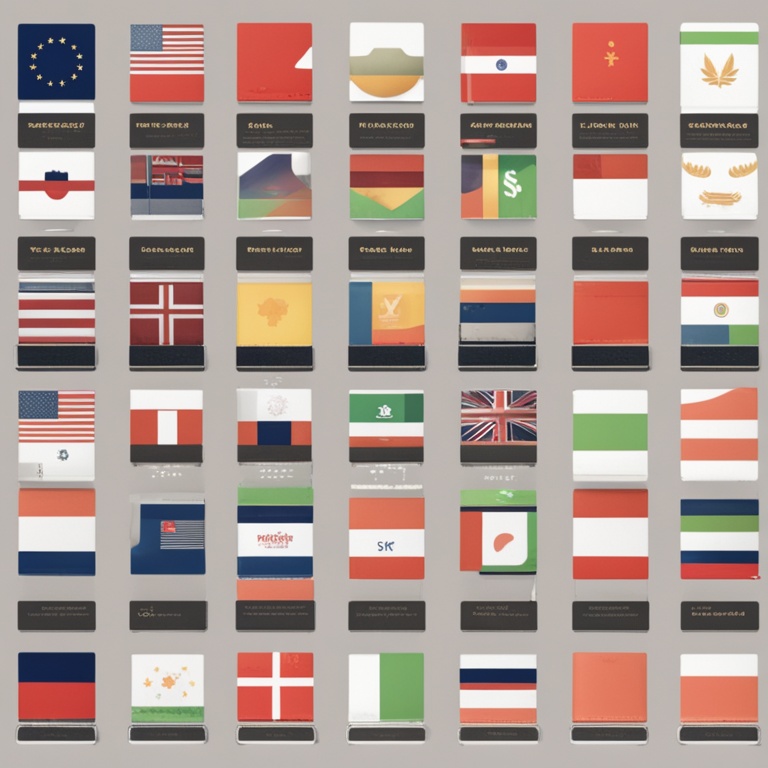
Hey there, fellow Shopify store owners! So, you've decided to take your online business to the global stage and offer that sweet multi-language and multi-currency support. Well, buckle up, because we're about to embark on a journey that's a bit like trying to teach a parrot to speak different languages while also getting it to understand the value of different shiny coins. But don't worry, it's not as crazy as it sounds, and I'll guide you through this wild ride with a touch of humor and a whole lot of practical tips.
Why Bother with Multilingual and Multi-Currency Support?
First things first, let's talk about why you'd even want to go through the trouble of setting up different languages and currencies on your Shopify store. I mean, isn't English good enough for everyone, right? Wrong! The internet is a big, global playground, and people from all corners of the world want to shop in their own language and with their own money. It's like when you go on vacation to a foreign country and you see a delicious-looking ice cream cone, but you're all confused because the price is in some strange currency and the flavors are listed in a language you don't understand. You might just walk away, and that's exactly what your potential customers will do if your store isn't user-friendly in their terms.
By offering multilingual support, you're basically rolling out the red carpet for customers from different countries. They'll feel welcomed and understood, which is a huge plus in the world of online shopping. And multi-currency support? Well, it's like having a magic money exchanger right in your store. Customers can see the prices in their familiar currency, and they won't have to do mental gymnastics to figure out if that cool t-shirt is actually affordable or if it's going to cost them an arm and a leg in conversion fees.
Let's Get Started with Language Configuration
Alright, now that we've convinced you that this is a must-do, let's dive into the nitty-gritty of setting up those languages on your Shopify store. It's a bit like learning a new dance move – it might seem a bit awkward at first, but once you get the hang of it, you'll be twirling around like a pro.
Step 1: Log into Your Shopify Admin
This is the gateway to all the magical settings on your store. It's like the control room of a spaceship, and you're the captain. So, type in your login details, take a deep breath, and get ready to make some changes that will send your store to new galaxies of international awesomeness.
Step 2: Navigate to the Languages Section
Once you're in the admin area, look for that sneaky little "Languages" tab. It might be hiding among a bunch of other tabs, but don't worry, it's there. Think of it as a hidden treasure chest, and you're the intrepid explorer on a quest to find the language gems inside. Click on it, and voila! You'll be greeted with a whole bunch of options that might seem a bit overwhelming at first, but we'll break them down one by one.
Step 3: Add the Languages You Want
Now comes the fun part – picking the languages you want to offer on your store. Do you want to go all out and include every language under the sun? Or maybe just focus on the ones that are most relevant to your target markets? It's like choosing toppings for a pizza – you can go crazy with all the options or keep it simple and classic. For example, if you're selling trendy fashion items and your main markets are France, Germany, and Japan, you might want to add French, German, and Japanese to your list. Just click on the "Add language" button and start typing in the names of the languages you desire. It's as easy as pie... well, almost.
Step 4: Configure the Language Settings
After you've added the languages, it's time to fine-tune the settings for each one. This is where things can get a bit fiddly, but don't panic. You can set things like the default language for your store (which is like choosing the lead singer for your band – it'll be the main voice your customers hear when they first land on your site), the order in which the languages are displayed (sort of like lining up your toys from favorite to least favorite), and even customize the translations for certain words and phrases if you're feeling really adventurous. For example, if you sell "sneakers" in English, you might want to make sure the translation in French is "baskets" and in German is "Turnschuhe". This way, your customers will know exactly what they're getting, no matter what language they're shopping in.
Currency Configuration: Making the Money Talk
Okay, now that we've got the language thing sorted (sort of), let's move on to the equally important task of setting up multi-currency support. This is like learning a new currency exchange dance – it can be a bit tricky, but once you master it, you'll be making money moves like a financial wizard.
Step 1: Check Your Shopify Plan
Before you start dreaming about all the different currencies flowing into your store, you need to make sure your Shopify plan actually supports multi-currency. It's like making sure you have the right ticket to get on the rollercoaster. Some basic plans might not offer this feature, so if you're on one of those, you might need to upgrade. Don't worry, it's an investment in your store's global success, and it'll be worth it in the long run. So, head on over to your Shopify account settings and see what kind of plan you're on and if it's ready for the currency party.
Step 2: Navigate to the Currencies Section
Once you've confirmed that your plan is up to snuff, it's time to find the "Currencies" section in your Shopify admin. This is like looking for the secret vault where all the money magic happens. It might be tucked away in a corner, but keep your eyes peeled. Click on it, and you'll be presented with a list of available currencies that you can add to your store. It's a bit like looking at a menu of different money flavors – which ones will you choose?
Step 3: Add the Currencies You Need
Now it's time to pick the currencies that are relevant to your target markets. If you're selling a lot of products to customers in the United States, Europe, and Australia, you might want to add the US dollar, the euro, and the Australian dollar to your list. Just click on the "Add currency" button and start typing in the currency codes or names. It's as simple as ordering a coffee – well, except for the fact that this coffee is made of money, which is a whole lot more exciting (or nerve-wracking, depending on how you look at it).
Step 4: Set Up Currency Conversion
After you've added the currencies, you need to set up how they'll be converted. This is like teaching your store to be a currency translator. You can choose to use Shopify's built-in currency converter, which is like having a trusty little helper by your side. Or you can integrate an external currency conversion service if you want more control or better exchange rates. Whichever way you go, make sure you understand how the conversion works and that it's accurate. You don't want your customers to end up paying way more or way less than they should because of a wonky conversion rate. It's like making sure the scales at the grocery store are calibrated correctly – it's crucial for fairness and customer satisfaction.
Troubleshooting: When Things Go Haywire
Okay, so you've followed all the steps, you're feeling pretty good about your multilingual and multi-currency setup, and then suddenly, something goes wrong. It's like when you're baking a cake and it comes out looking like a pancake instead. Don't panic! Here are some common issues and how to fix them.
Language Translation Glitches
Sometimes the translations on your store might not be quite right. Maybe a word is misspelled or a phrase is translated in a way that makes no sense. This is like when you try to communicate with someone using a broken language app – it can be really frustrating. First, check the translations you've set up in the Languages section. Maybe you made a typo or chose the wrong word. If that's not the case, you can consider using a professional translation service to make sure everything is accurate. It's like calling in an expert to fix your broken language bridge so that your customers can cross it smoothly.
Currency Conversion Woes
If the currency conversion on your store is acting up, it could be a few things. Maybe the exchange rate is outdated, or there's a problem with the integration of the conversion service. First, check the settings for the currency conversion. Make sure the exchange rate is up to date and that the service is working properly. If it's a problem with the built-in converter, you might need to contact Shopify support to get it sorted. It's like when your car breaks down and you need to call the mechanic – except in this case, the mechanic is the Shopify support team, and they'll hopefully get your currency conversion engine running smoothly again.
Final Thoughts: You're on Your Way to Global Success!
Well, there you have it, folks! Setting up multilingual and multi-currency support on your Shopify store isn't as scary as it might seem at first. It's a bit of a process, sure, but with a little patience and a lot of determination, you'll be able to offer your customers a seamless shopping experience no matter where they're from or what currency they use. Think of it as building a global shopping empire, one language and one currency at a time. So, go ahead and make those changes, and watch as your store starts attracting customers from all over the world. Good luck, and may the shopping gods be with you!