
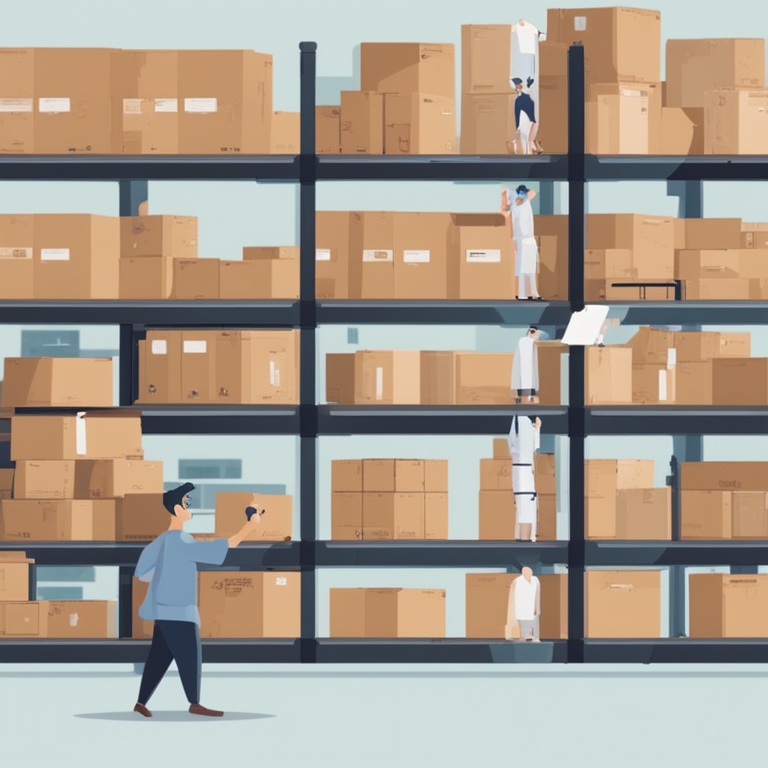
Running a successful online store on Shopify requires meticulous attention to various aspects, and one of the most crucial elements is product inventory management. Effectively managing your inventory and setting up low stock alerts can significantly impact your business's efficiency, customer satisfaction, and ultimately, your bottom line. In this comprehensive guide, we'll walk you through the step-by-step process of mastering product inventory management and setting up low stock alerts on Shopify, so you can ensure a seamless shopping experience for your customers and keep your business operations running smoothly.
Why Is Product Inventory Management So Important?
Before delving into the how-tos, it's essential to understand why product inventory management matters. Firstly, accurate inventory management helps you avoid overselling. There's nothing more frustrating for a customer than placing an order only to be informed later that the product is out of stock. This not only leads to disappointed customers but can also result in negative reviews and a damaged reputation for your brand. By keeping a close eye on your inventory levels, you can ensure that you only sell products that you actually have in stock, thereby maintaining customer trust.
Secondly, efficient inventory management enables you to optimize your cash flow. Holding excessive inventory ties up your capital, which could be better utilized elsewhere in your business. On the other hand, running out of stock too often means missed sales opportunities. By finding the right balance and knowing exactly when to reorder products, you can keep your cash flowing smoothly and maximize your profits.
Finally, proper inventory management allows you to plan for the future. You can analyze sales trends, predict which products will be in high demand during certain seasons or events, and adjust your inventory levels accordingly. This foresight gives you a competitive edge in the market and helps you stay ahead of the curve.
Setting Up Inventory Tracking on Shopify
Step 1: Access the Inventory Section
Log in to your Shopify admin dashboard. Once you're logged in, navigate to the "Products" section. Here, you'll find a list of all your products. Click on the name of the product for which you want to set up inventory tracking. This will take you to the product details page.
Step 2: Enable Inventory Tracking
On the product details page, scroll down until you find the "Inventory" section. By default, inventory tracking may not be enabled for some products. To enable it, click on the checkbox next to "Track quantity." Once you've enabled this option, you'll notice that additional fields related to inventory management become available.
Step 3: Enter Initial Inventory Quantity
After enabling inventory tracking, you'll need to enter the initial quantity of the product that you currently have in stock. This is a crucial step as it sets the baseline for your inventory management. Make sure to accurately count the number of units you have on hand and enter that value in the "Quantity" field.
Step 4: Set Up Inventory Locations (Optional)
If you have multiple locations where you store your inventory, such as a warehouse and a retail store, you can set up inventory locations on Shopify. To do this, click on the "Manage inventory locations" link in the "Inventory" section. Here, you can add new locations, assign inventory to each location, and track inventory levels separately for each location. This feature is especially useful for businesses with a complex inventory setup.
Managing Inventory Levels on Shopify
Regularly Update Inventory Quantities
As your business operates, inventory quantities will change. It's essential to regularly update the inventory quantities in your Shopify store. Whenever you receive a new shipment of products, make sure to add the new units to the existing inventory quantity. Similarly, when you make a sale, subtract the number of units sold from the inventory quantity. This way, your inventory levels in the system will always reflect the actual stock you have on hand.
Use the Inventory Adjustments Feature
There may be times when you need to make adjustments to your inventory quantities for reasons other than sales or new shipments. For example, if you discover that some products have been damaged or lost during storage, you can use the inventory adjustments feature on Shopify. To access this feature, go to the "Products" section, click on the product for which you want to make an adjustment, and then click on the "Inventory" tab. Here, you can enter the amount by which you want to adjust the inventory quantity and specify the reason for the adjustment.
Analyze Inventory Reports
Shopify provides several inventory reports that can help you gain insights into your inventory management. You can access these reports by going to the "Analytics" section and clicking on "Inventory". The reports include information such as inventory levels over time, sales trends for each product, and the number of days' supply of inventory remaining. By analyzing these reports, you can identify patterns, spot slow-moving products, and make informed decisions about reordering and inventory management.
Setting Up Low Stock Alerts on Shopify
Step 1: Install an Inventory Management App (Optional)
While Shopify has some basic inventory management features built-in, for more advanced low stock alert functionality, you may consider installing an inventory management app. There are several reliable apps available in the Shopify App Store that offer enhanced inventory management capabilities, including customizable low stock alerts. Some popular apps include "Stocky" and "Inventory Planner". To install an app, go to the Shopify App Store from your admin dashboard, search for the app you want, and follow the installation instructions.
Step 2: Configure Low Stock Alert Settings (Without an App)
If you decide not to install an app and want to use the built-in Shopify functionality for low stock alerts, you can still set up basic low stock alerts. Go to the "Products" section, click on the product for which you want to set up the alert. In the "Inventory" section, scroll down until you find the "Low stock threshold" field. Here, you can enter the quantity at which you want to be alerted when the product's inventory reaches that level. For example, if you want to be alerted when there are only 5 units left of a product, enter 5 in the "Low stock threshold" field.
Step 3: Set Up Notification Channels (With or Without an App)
Once you've configured the low stock alert settings, you need to set up the notification channels. Shopify allows you to receive notifications via email, SMS, or within the Shopify admin dashboard itself. To set up email notifications, go to the "Settings" section and click on "Notifications". Here, you can add your email address(es) and specify which types of notifications you want to receive, including low stock alerts. For SMS notifications, you may need to integrate with a third-party SMS service provider, depending on the app you're using or the Shopify functionality you're relying on. And if you want to receive notifications within the Shopify admin dashboard, make sure the relevant settings are enabled so that you'll see a pop-up or a notification icon when a low stock alert is triggered.
Benefits of Effective Inventory Management and Low Stock Alerts
When you master product inventory management and set up effective low stock alerts on Shopify, you'll reap numerous benefits. Firstly, you'll enhance customer satisfaction. By ensuring that products are always in stock when customers want to purchase them and by promptly reordering when inventory levels get low, you'll provide a seamless shopping experience that customers will appreciate. This can lead to increased customer loyalty and repeat business.
Secondly, you'll improve your operational efficiency. With accurate inventory tracking and timely alerts, you'll be able to manage your inventory more effectively, reducing the time and effort spent on inventory management tasks. You'll also be able to avoid stockouts and overstock situations, which can cause disruptions in your business operations.
Finally, you'll gain a better understanding of your business. Through analyzing inventory reports and monitoring stock levels, you'll be able to identify trends, forecast demand, and make more informed decisions about your product offerings, pricing, and marketing strategies. This knowledge will give you a competitive edge in the market and help you grow your business.
Conclusion
Mastering product inventory management and setting up low stock alerts on Shopify is not a one-time task but an ongoing process that requires attention and dedication. By following the step-by-step guide we've provided in this article, you'll be well on your way to effectively managing your inventory, providing a great shopping experience for your customers, and growing your online business. Remember, accurate inventory management and timely low stock alerts are the keys to success in the competitive world of e-commerce. So, don't wait any longer. Start implementing these strategies today and watch your business thrive!