
Mastering Bulk Product Import and Export on Shopify with CSV Files
dadao
2025-03-19 08:16:55
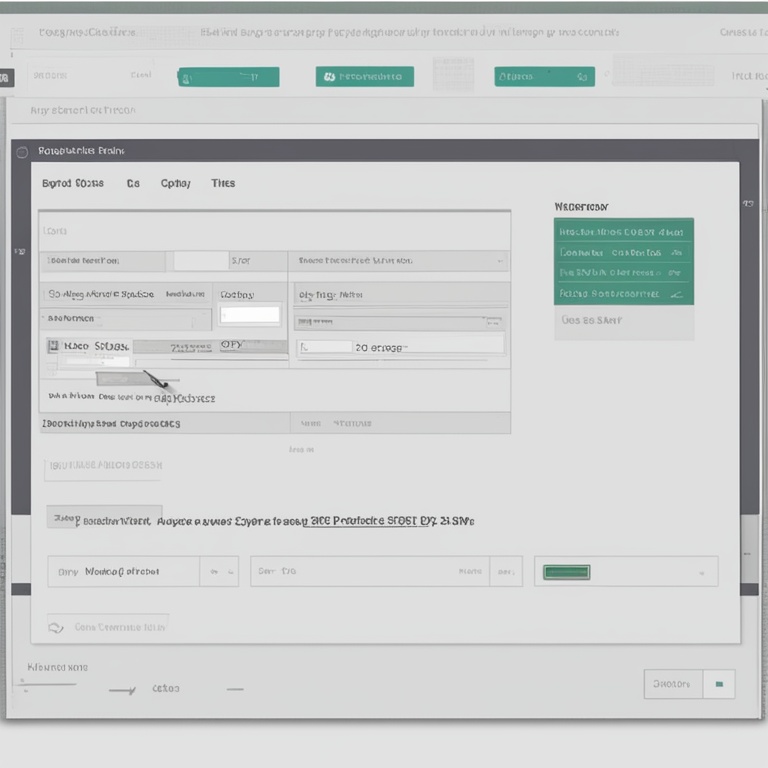
This is a great product with many features.
| Brand X | 19.99 | 50 | ABC123 | | My Product 2 |Another product for your needs.
| Brand Y | 29.99 | 30 | DEF456 | **Importing Products Using CSV Files** 1. **Accessing the Import Function in Shopify** - Log in to your Shopify admin panel. Navigate to "Products" and then click on "Import". Here, you will be given the option to select the CSV file that you have prepared for import. 2. **Mapping Columns** - Once you have selected your CSV file, Shopify will present you with a column - mapping screen. This is where you match the columns in your CSV file to the corresponding fields in Shopify. For example, if your CSV file has a column named "Product Name" and Shopify has a field called "Title", you would map "Product Name" to "Title". - Pay close attention during this step as incorrect mappings can lead to data being imported incorrectly. If there are columns in your CSV file that do not have a corresponding field in Shopify, you can choose to ignore those columns during the import process. 3. **Preview and Import** - After mapping the columns, Shopify will give you a preview of how the data will be imported. This is your last chance to review and make sure everything looks correct. If there are any errors or warnings, such as missing required fields or incorrect data formats, you can go back and fix them in your CSV file. - Once you are satisfied with the preview, click the "Import" button to start the import process. Depending on the size of your CSV file and the complexity of the data, the import may take some time. **Exporting Products as CSV Files** 1. **Exporting from the Shopify Admin** - In the Shopify admin panel, go to "Products". Then, select the products you want to export. You can choose to export all products or only a specific subset, such as products from a particular collection or those with a certain tag. - After selecting the products, click on "Export" and choose the CSV format. Shopify will then generate a CSV file containing all the relevant product information for the selected products. 2. **Using Exported Data for Analysis** - Once you have exported your product data, you can open the CSV file in a spreadsheet program. Here, you can start analyzing your data. For example, you can sort your products by price to see which ones are the most and least expensive. - You can also calculate the total value of your inventory by multiplying the inventory quantity of each product by its price. This kind of analysis can help you make informed decisions about pricing, inventory management, and product promotion. **Troubleshooting Common Issues** 1. **Import Errors** - If you encounter an import error, the first thing to do is to check the error message provided by Shopify. It will usually give you a clue as to what went wrong. Common errors include incorrect data formats, missing required fields, or problems with column mappings. - For example, if the error message says "Invalid price format", go back to your CSV file and make sure the price values are in the correct format, such as using a decimal point for fractional amounts. 2. **Export Issues** - Sometimes, exports may not include all the expected data or may be in an unexpected format. This could be due to custom fields or product variants not being properly configured. If you are missing data in your export, review your product settings in Shopify and make sure all the relevant information is available for export. **Best Practices for Bulk Product Management with CSV Files** 1. **Regular Backups** - Always keep a backup of your product CSV files. This way, if something goes wrong during an import or export process, or if you accidentally make a change that you want to reverse, you have a copy of the original data. You can store these backups in a secure location, such as an external hard drive or a cloud storage service. 2. **Testing with Small Batches** - Before importing a large CSV file with hundreds or thousands of products, it is a good idea to test the import process with a small sample of products. This allows you to identify and fix any potential issues with your CSV file format or column mappings without affecting your entire product catalog. 3. **Keep Data Consistent** - Ensure that your product data is consistent across different imports and exports. For example, if you use a certain format for product titles in one import, use the same format in subsequent imports. This helps to maintain the integrity of your product catalog and makes it easier to manage your products over time. In conclusion, mastering bulk product import and export on Shopify with CSV files is a powerful skill that can significantly improve the efficiency and effectiveness of your e - commerce store management. By following the steps outlined in this article, understanding the importance of proper data preparation, and being aware of common issues and best practices, you can take full advantage of this feature and streamline your product management processes. Whether you are a small business owner just starting out or an established e - commerce entrepreneur, the ability to bulk handle your products using CSV files is a must - have in your toolkit for success on Shopify.