
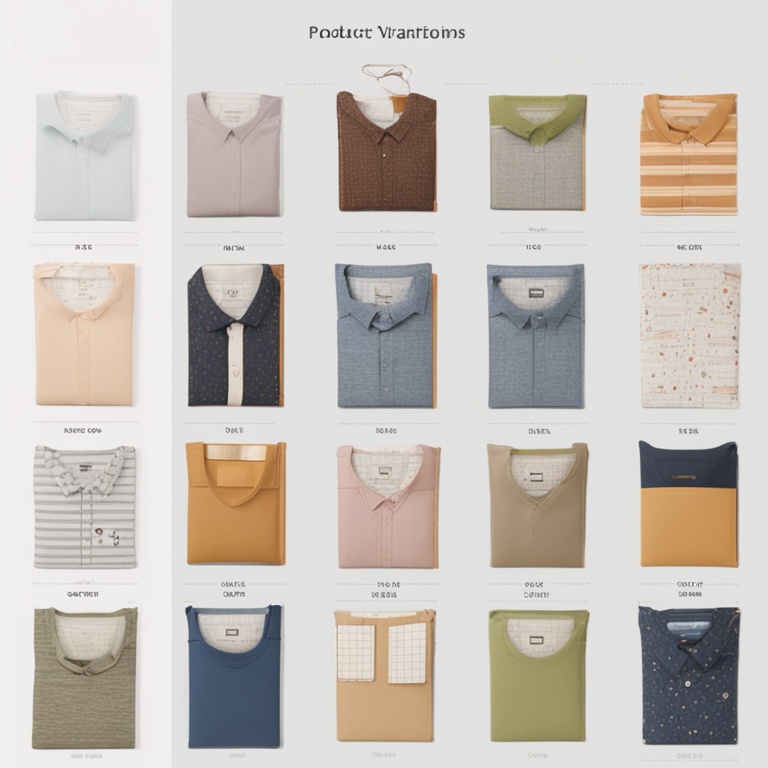
Mastering Product Variants on Shopify: A Step - by - Step Guide to Adding Sizes, Colors & More!
In the highly competitive e - commerce world, offering product variants can significantly enhance your customers' shopping experience on Shopify. Product variants, such as different sizes, colors, and materials, give customers more choices and increase the likelihood of a purchase. If you're a Shopify seller looking to master the art of product variants, this comprehensive guide is for you.
Why Product Variants Matter
1. **Enhanced Customer Experience**
Customers today expect a wide range of options when they shop online. When you offer product variants, you're catering to their individual preferences. For example, a customer might be in love with a particular style of dress but will only buy it if it comes in their size and favorite color. By providing these variants, you're making it easier for them to find exactly what they want, which leads to a more satisfying shopping experience.
2. **Increased Sales Potential**
With more options available, you're not only appealing to a wider customer base but also increasing the chances of upselling. A customer who initially planned to buy a single product in one variant might be tempted to purchase additional variants if they see other appealing options. For instance, if a customer is buying a pair of shoes in black, they might also consider getting the same shoes in brown if it's available as a variant.
3. **Better Inventory Management**
Product variants also play a crucial role in inventory management. Shopify allows you to track the inventory of each variant separately. This means you can accurately monitor the stock levels of different sizes, colors, etc. of a product. For example, if you sell t - shirts in multiple colors and sizes, you'll know exactly how many medium - sized red t - shirts are left in stock, enabling you to reorder in a timely manner.
Getting Started: Setting Up Product Variants in Shopify
1. **Product Creation or Edit**
First, you need to either create a new product or edit an existing one in your Shopify admin panel. Navigate to the "Products" section and click on "Add product" if it's a new product or select the product you want to add variants to and click "Edit".
2. **Variant Options**
Once you're in the product edit page, scroll down to the "Variants" section. Here, you'll see an option to add variant options. Click on "Add option" and you can start adding your first variant option, such as "Color". You can then add the different color values for this option, like "Red", "Blue", "Green", etc.
3. **Adding Sizes (or Other Options)**
If you want to add another variant option, such as size, click "Add option" again and name it "Size". Then add the size values like "Small", "Medium", "Large", etc. You can continue this process for any other relevant variant options, such as materials or styles.
4. **Pricing and Inventory for Variants**
For each variant combination (e.g., a small red t - shirt), you can set a specific price. This is useful if different variants have different production costs. For example, a larger size might cost more to produce and thus have a slightly higher price. Additionally, you can set the inventory quantity for each variant. Make sure to keep your inventory levels updated to avoid overselling.
Managing Product Variant Images
1. **Importance of Variant - Specific Images**
Having variant - specific images can greatly improve the shopping experience. Customers want to see what the product actually looks like in their chosen variant. For example, if you sell a handbag in different colors, having an image for each color variant allows the customer to visualize the product more accurately.
2. **Uploading Variant Images**
In the product edit page, under the "Variants" section, for each variant, you'll find an option to upload an image. Simply click on the "Upload" button and select the appropriate image from your computer. Make sure the image is of high quality and accurately represents the variant.
3. **Organizing Variant Images for Optimal Display**
When uploading multiple variant images, it's important to organize them in a way that makes sense. For example, if you have a product with color variants, you might want to order the images by the most popular colors first. This can help draw the customer's attention to the most desirable variants.
Optimizing Product Variant Descriptions
1. **Highlighting Variant - Specific Features**
Each variant may have its own unique features. For example, a large - sized backpack might have additional pockets compared to a small - sized one. In the product description for each variant, make sure to highlight these differences. This helps the customer make an informed decision. You can use bullet points or sub - headings to clearly distinguish between variant features.
2. **Using SEO - Friendly Language**
Just like with regular product descriptions, variant descriptions should be SEO - friendly. Include relevant keywords that customers might use when searching for a specific variant. For example, if you sell shoes, the description for the "red high - heeled shoes" variant could include keywords like "red shoes", "high - heeled shoes", "women's red high - heels", etc. This can improve the visibility of your product variants in search engine results.
Troubleshooting Common Product Variant Issues
1. **Variant Options Not Displaying Correctly**
If your variant options are not displaying as expected on the product page, check the following:
- Ensure that you have saved all your changes in the product edit page. Sometimes, changes may not be applied immediately if not saved properly.
- Check for any theme conflicts. Some Shopify themes may have compatibility issues with certain types of variant setups. Try switching to a default theme temporarily to see if the issue persists. If it doesn't, you may need to contact the theme developer for a fix or find a more compatible theme.
2. **Inventory Management Errors for Variants**
If you're experiencing inventory management problems with your product variants, such as incorrect stock levels being shown:
- Double - check your initial inventory entries. Make sure you entered the correct quantities for each variant when setting up the product.
- If you use third - party inventory management tools, ensure that they are properly integrated with Shopify. Sometimes, a misconfiguration in the integration can lead to inventory inaccuracies.
3. **Pricing Discrepancies Among Variants**
If there are pricing discrepancies that you didn't intend among your product variants:
- Review the price settings for each variant. It's possible that you made a mistake when entering the prices, especially if you have a large number of variants.
- Check for any automated pricing rules or discounts that might be affecting the prices in an unexpected way. Some Shopify apps or built - in features can cause price changes if not configured correctly.
Conclusion
Mastering product variants on Shopify is a key aspect of running a successful e - commerce business. By offering a variety of sizes, colors, and other options, you can enhance the customer experience, increase sales, and improve inventory management. With the step - by - step guide provided in this article, you should be well - equipped to start adding and managing product variants on your Shopify store. Remember, continuous optimization of your product variants, including images, descriptions, and troubleshooting any issues, will keep your store competitive and customer - friendly.