
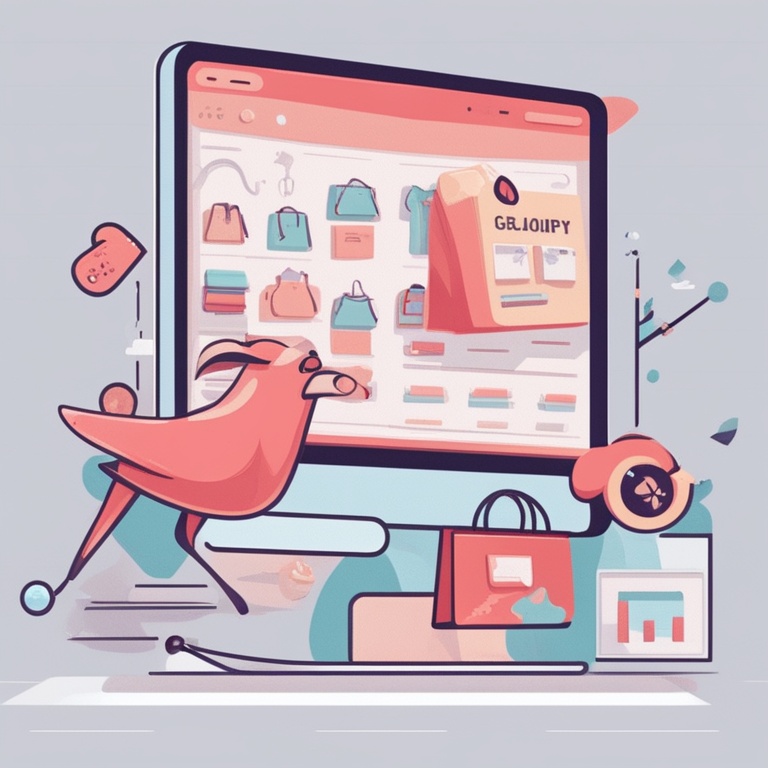
Introduction
Running an online store on Shopify can be a great experience, but to really boost sales and engage customers, you need to know how to set up discount codes and promotions effectively. In this guide, we'll walk you through the step - by - step process of creating discount codes and promotions on Shopify, in a friendly and easy - to - understand way.
Why Use Discount Codes and Promotions?
Discount codes and promotions are powerful tools for e - commerce businesses. They can attract new customers, encourage repeat purchases, and clear out inventory. For new customers, a discount code can be the incentive they need to make their first purchase from your store. It gives them a sense of getting a good deal and can help build brand loyalty from the start.
Existing customers also respond well to promotions. A special discount for loyal customers can make them feel valued and appreciated. It can also be a great way to get them to try out new products or increase the quantity of their purchases. And when it comes to inventory management, running a promotion on slow - moving items can help you free up space and recoup some of your investment.
Getting Started: Accessing the Discounts Section
First things first, you need to log in to your Shopify admin panel. Once you're logged in, look for the "Discounts" option in the left - hand sidebar. Click on it, and you'll be taken to the main discounts page. Here, you can view all of your existing discount codes and promotions, as well as create new ones.
Types of Discounts on Shopify
Percentage - Based Discounts
Percentage - based discounts are very common. For example, you can offer a 10%, 20%, or 50% discount on selected products or on the entire order. This type of discount is easy for customers to understand. When creating a percentage - based discount, you'll need to specify the percentage amount and the products or collections it applies to. You can choose to apply it to specific products by selecting them from your product list, or you can apply it to an entire product collection.
Fixed - Amount Discounts
Fixed - amount discounts are another option. Instead of a percentage, you offer a specific dollar amount off. For instance, you could offer $5 off a product or $10 off an order. This can be a great option when you want to offer a set amount of savings. Similar to percentage - based discounts, you need to define the fixed amount and the scope of the discount (products or collections).
Free Shipping
Free shipping is a very popular promotion. Customers love it because shipping costs can sometimes be a deterrent to making a purchase. You can set up free - shipping discounts based on certain criteria. For example, you can offer free shipping for orders over a certain dollar amount, like $50 or $100. Or you can offer free shipping for specific product categories or to certain customer groups.
Creating a Percentage - Based Discount
Let's start with creating a percentage - based discount. On the "Discounts" page, click on the "Create discount" button. Then, select "Percentage discount" from the dropdown menu.
Step 1: Define the Discount Details
Enter the percentage amount you want to offer. For example, if you want to offer a 20% discount, type "20" in the appropriate field. Next, you need to choose whether the discount applies to specific products, collections, or the entire order. If you choose specific products, you can search for and select them one by one. If it's for a collection, you can select the relevant collection from the list. If it's for the entire order, leave the selection as "All products."
Step 2: Set the Eligibility Criteria
You can set eligibility criteria for the discount. For example, you can limit the discount to customers who are logged in, or you can make it available to everyone. You can also set a minimum purchase amount for the discount to apply. This can be useful if you want to encourage customers to spend more. If you set a minimum purchase amount of $30, for example, the 20% discount will only be available for orders that are $30 or more.
Step 3: Set the Usage Limits
You can control how many times the discount can be used. You can choose to limit it to one use per customer, or you can allow multiple uses. Additionally, you can set a start and end date for the discount. This allows you to run time - limited promotions, such as a 20% discount that's only available for the next three days.
Step 4: Name and Save the Discount
Give your discount a descriptive name, like "20% off selected products." This will help you identify the discount later. Once you've entered all the details, click the "Save" button to create your percentage - based discount.
Creating a Fixed - Amount Discount
Now, let's move on to creating a fixed - amount discount. Follow the same initial steps as for the percentage - based discount by clicking on the "Create discount" button and then selecting "Fixed amount discount" from the dropdown menu.
Step 1: Enter the Fixed Amount
Type in the dollar amount you want to offer as a discount. For example, if you want to offer $10 off, enter "10" in the relevant field. Then, like with the percentage - based discount, you need to determine whether the discount applies to specific products, collections, or the entire order.
Step 2: Define Eligibility and Usage
Set the eligibility criteria. You can choose to make the discount available to all customers or only to those who meet certain conditions, such as being part of a customer group or having made a previous purchase. Also, decide on the usage limits. You can limit the number of times the discount can be used per customer and set a start and end date for the promotion.
Step 3: Name and Save
Give the fixed - amount discount a meaningful name, such as "$10 off selected items." Then click the "Save" button to create the discount.
Setting Up Free Shipping
For free - shipping promotions, click on the "Create discount" button and select "Free shipping" from the dropdown menu.
Step 1: Determine the Criteria
You need to decide on the criteria for free shipping. As mentioned earlier, you can base it on a minimum order value. For example, if you set the minimum order value to $75, any order that is $75 or more will qualify for free shipping. You can also choose to offer free shipping for specific product categories or customer groups.
Step 2: Set the Eligibility and Duration
Similar to other discounts, you can set who is eligible for the free - shipping offer. You can limit it to logged - in customers or make it available to all. Also, set a start and end date for the free - shipping promotion if you want it to be time - limited.
Step 3: Name and Save
Give your free - shipping promotion a name, like "Free shipping on orders over $75." Then click the "Save" button to set it up.
Testing Your Discounts and Promotions
Before making your discounts and promotions live to all customers, it's a good idea to test them. You can create a test customer account in Shopify and use it to make sample purchases. Check that the discounts are applied correctly, that the eligibility criteria are working as expected, and that the usage limits are enforced.
If you're offering a percentage - based discount, make sure the correct percentage is deducted from the order total. For fixed - amount discounts, verify that the correct dollar amount is subtracted. And for free - shipping promotions, ensure that the shipping cost is waived when the appropriate criteria are met.
Tips for Effective Discounts and Promotions
1. Plan Ahead
Don't create discounts and promotions on a whim. Plan them in advance to tie in with marketing campaigns, holidays, or product launches. This way, you can maximize their impact and reach.
2. Segment Your Customers
Consider creating different promotions for different customer segments. For example, you could offer a more generous discount to your most loyal customers or a special promotion for new customers who signed up through a particular marketing channel.
3. Promote Your Promotions
Don't just create a discount and hope customers find it. Use your website, social media, email marketing, and other channels to promote your discounts and promotions. Make sure the messaging is clear and enticing.
4. Analyze the Results
After running a promotion, analyze the results. Look at metrics such as the number of new customers acquired, the increase in sales volume, and the impact on profit margins. Use this data to improve future promotions.
Conclusion
Setting up discount codes and promotions on Shopify is not overly complicated once you know the steps. By using these powerful marketing tools effectively, you can attract new customers, retain existing ones, and boost your overall sales. Remember to plan, test, and analyze your promotions to ensure they are as successful as possible.