
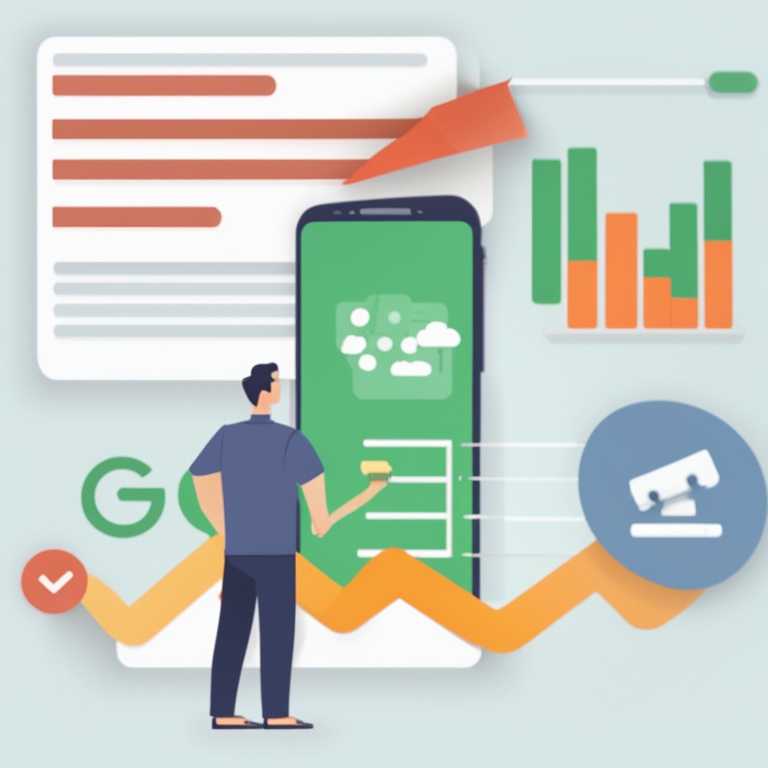
How to Track Sales on Shopify with Google Analytics: A Step - by - Step Installation and Analysis Guide
In the world of e - commerce, understanding your sales data is crucial for the success of your Shopify store. Google Analytics is a powerful tool that can provide you with in - depth insights into your sales performance. In this guide, we will walk you through the process of setting up Google Analytics to track sales on Shopify, step by step.
1. Understanding the Importance of Sales Tracking
Before we dive into the technical details, let's take a moment to understand why sales tracking is so important. By tracking your sales, you can:
- Identify your best - selling products. This knowledge allows you to focus your marketing efforts on these popular items, optimize your inventory management, and potentially increase their sales even further.
- Discover trends in customer behavior. For example, you can find out which days or times of the week your customers are most likely to make a purchase. This information can help you schedule promotions and marketing campaigns more effectively.
- Measure the success of your marketing efforts. By correlating sales data with your marketing activities, such as social media campaigns or email marketing, you can determine which strategies are driving the most sales and which ones need improvement.
2. Setting Up Google Analytics for Shopify
Now, let's get started with the installation process.
Step 1: Create a Google Analytics Account
If you don't already have a Google Analytics account, you'll need to create one. Go to the Google Analytics website and sign up. Follow the on - screen instructions to set up your account. You'll need to provide some basic information about your business, such as your website name (in this case, your Shopify store URL) and your industry.
Step 2: Get Your Google Analytics Tracking ID
Once your account is set up, you'll be given a unique tracking ID. This ID is what you'll use to connect your Shopify store to Google Analytics. It looks something like UA - 12345678 - 1. Make sure to keep this ID handy as you'll need it in the next steps.
Step 3: Install the Google Analytics App in Shopify
Shopify makes it relatively easy to integrate Google Analytics. Log in to your Shopify admin panel. Navigate to the "Apps" section and search for the Google Analytics app. Install the app and then configure it by entering your Google Analytics tracking ID.
Step 4: Verify the Installation
After you've entered the tracking ID, it's a good idea to verify that the installation was successful. You can do this by using Google Tag Assistant, a Chrome extension. Open your Shopify store in Google Chrome and activate the Tag Assistant. It should detect the Google Analytics tag and indicate that it's working correctly.
3. Configuring Google Analytics for Sales Tracking
Now that Google Analytics is installed on your Shopify store, we need to configure it to track sales specifically.
Step 1: Enable E - commerce Tracking
In your Google Analytics account, go to the "Admin" section. Under the "View" column, click on "E - commerce Settings". Toggle the switch to enable e - commerce tracking. This step is crucial as it allows Google Analytics to collect data related to your sales transactions.
Step 2: Set Up Goals in Google Analytics
Goals are an important part of tracking your sales success. You can set up goals in Google Analytics to represent different types of conversions, such as a completed purchase. For example, you can define a goal as a customer reaching the "Thank You" page after making a purchase. To set up a goal:
- Go to the "Admin" section again, and under the "View" column, click on "Goals".
- Click on the "New Goal" button.
- Select the "Template" that best fits your goal type. For sales tracking, the "Destination" template is often a good choice if you're using the "Thank You" page as the conversion point.
- Define the details of your goal, such as the URL of the "Thank You" page.
4. Analyzing Sales Data in Google Analytics
Once Google Analytics is set up and configured for sales tracking, it's time to start analyzing the data.
1. Overview of the E - commerce Reports
Google Analytics provides several e - commerce - specific reports that can give you valuable insights. The "E - commerce Overview" report gives you a high - level summary of your sales performance. You can see metrics such as total revenue, number of transactions, and average order value. This report is a great starting point to get a quick understanding of how your store is doing in terms of sales.
2. Product - Level Analysis
The "Product Performance" report allows you to dig deeper into how individual products are selling. You can see which products are generating the most revenue, which ones have the highest quantity sold, and how your product margins are looking. This information can help you make decisions about product pricing, inventory management, and marketing focus for each product.
3. Customer Behavior Analysis
Google Analytics also offers reports on customer behavior. For example, the "Behavior Flow" report shows how customers move through your website, from the moment they land on your homepage to the point of making a purchase. You can identify any bottlenecks or areas where customers are dropping off. This knowledge can be used to optimize your website layout and user experience to increase the likelihood of a sale.
4. Marketing Channel Analysis
To understand which marketing channels are driving the most sales, you can use the "Multi - Channel Funnels" report. This report shows how different marketing channels, such as social media, email, and search engines, contribute to your sales. You can see which channels are assisting in the sales process and which ones are directly responsible for conversions. This helps you allocate your marketing budget more effectively.
5. Tips for Effective Sales Tracking and Analysis
Here are some additional tips to make the most out of your sales tracking and analysis with Google Analytics on Shopify:
- Regularly review your data. Set aside time each week or month to analyze your sales data. Look for trends, changes, and areas that need attention.
- Compare data over time. See how your sales performance has changed from previous periods. This can help you identify seasonal trends, growth or decline in sales, and the impact of any changes you've made to your store or marketing strategies.
- Segment your data. Google Analytics allows you to segment your data in various ways, such as by customer location, device type, or traffic source. Segmenting your data can reveal hidden insights that you might not see when looking at the overall data.
- Use annotations. If you make any significant changes to your store, such as launching a new product line or running a major promotion, use annotations in Google Analytics to mark these events. This makes it easier to correlate changes in your sales data with these events.
In conclusion, tracking sales on Shopify with Google Analytics is a powerful way to gain insights into your e - commerce business. By following the steps in this guide and implementing the tips for effective analysis, you can make more informed decisions to drive sales growth and improve the overall performance of your Shopify store.