
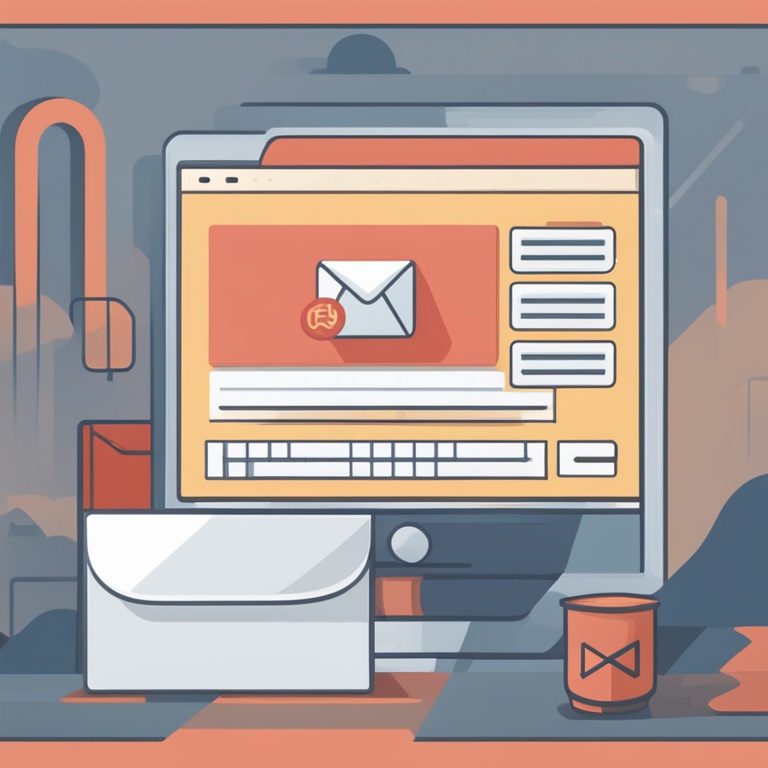
Introduction
In the world of e-commerce, providing excellent customer service is key to building a successful business. One important aspect of this is ensuring that your customers receive timely responses to their inquiries. On Shopify, setting up automated reply emails can be a great way to streamline this process and keep your customers informed and engaged. In this step-by-step guide, we will walk you through the process of setting up automated reply emails on Shopify, allowing you to focus on other aspects of growing your business.
Why Use Automated Reply Emails on Shopify?
There are several benefits to using automated reply emails on your Shopify store:
-
Immediate Response: Customers expect quick responses to their questions and concerns. Automated reply emails ensure that they receive an acknowledgment right away, even if you're not available to respond personally at that moment. This shows that you value their communication and are attentive to their needs.
-
Consistency: Automated emails deliver the same message every time, ensuring that all customers receive accurate and consistent information. This helps in building a professional image for your brand and avoids any confusion that might arise from different manual responses.
-
Time-Saving: Manually responding to every email can be a time-consuming task, especially during peak business hours or when dealing with a large volume of inquiries. Automated reply emails free up your time, allowing you to focus on other important tasks such as fulfilling orders, managing inventory, or marketing your products.
-
Customer Engagement: By sending automated emails, you can keep your customers engaged even after they've made a purchase or contacted you. For example, you can send follow-up emails with product recommendations, tips on using the purchased item, or information about upcoming sales and promotions. This helps in building long-term relationships with your customers.
Prerequisites for Setting Up Automated Reply Emails on Shopify
Before you begin setting up your automated reply emails on Shopify, make sure you have the following in place:
-
A Shopify store: Obviously, you need to have an active Shopify store up and running. If you haven't created one yet, you can easily sign up on the Shopify website and follow the setup instructions to get your store ready for business.
-
Access to your Shopify admin panel: You'll be doing most of the configuration work from the admin panel of your Shopify store. Make sure you have the correct login credentials and can access it without any issues.
-
A clear understanding of the types of automated emails you want to send: Think about the different scenarios where you'd like to send automated replies, such as order confirmations, shipping updates, customer inquiries, etc. Having a clear plan in mind will make the setup process much smoother.
Step 1: Log in to Your Shopify Admin Panel
The first step in setting up automated reply emails on Shopify is to log in to your Shopify admin panel. Open your preferred web browser and enter the URL of your Shopify store's admin page. This usually looks something like "yourstorename.myshopify.com/admin". Once you're on the page, enter your username and password to log in. If you've forgotten your login credentials, you can easily reset them using the "Forgot Password" option on the login page.
Step 2: Navigate to the Settings Section
After logging in to your Shopify admin panel, you'll see a menu on the left-hand side of the screen. Locate and click on the "Settings" option. This will open up a dropdown menu with various sub-options. We'll be focusing on the "Notifications" sub-option for setting up our automated reply emails, but it's good to be familiar with the other settings as well for future reference.
Step 3: Select the Notifications Option
Once you've clicked on the "Settings" option and opened the dropdown menu, find and click on the "Notifications" option. This will take you to the notifications settings page, where you can configure all kinds of email notifications for your Shopify store, including automated reply emails.
Step 4: Configure the Automated Reply Emails
On the notifications settings page, you'll see a list of different types of notifications that you can configure. For automated reply emails, we'll focus on the following common types:
-
Order Confirmation Emails: These emails are sent to customers immediately after they place an order. To configure the order confirmation email, click on the "Order Confirmation" option on the notifications settings page. You can then customize the subject line and the body of the email. In the body, you can include details such as the order number, the items purchased, the total amount paid, and a thank-you message. You can also add links to relevant pages on your store, such as the order tracking page or your customer service page.
-
Shipping Update Emails: Customers like to be informed about the status of their shipments. You can set up shipping update emails to let them know when their order has been shipped, when it's out for delivery, and when it's been delivered. To configure these emails, click on the "Shipping Update" option on the notifications settings page. Similar to the order confirmation email, you can customize the subject line and the body of the email. Include details such as the shipping carrier, the tracking number, and an estimated delivery time.
-
Customer Inquiry Replies: When customers send you an email with a question or a concern, you can set up automated replies to let them know that you've received their message and will get back to them soon. To configure these replies, click on the "Customer Inquiry" option on the notifications settings page. In the body of the email, you can write a friendly message acknowledging their inquiry and stating that you'll respond within a certain period of time. You can also include links to frequently asked questions pages or other helpful resources on your store.
For each of these types of automated reply emails, you can also use Shopify's built-in email templates or create your own custom templates. If you choose to create your own, make sure to use proper HTML and CSS formatting to make the emails look professional and engaging. You can also preview the emails before sending them to ensure that they look the way you want them to.
Step 5: Customize the Email Templates
If you decide to create your own custom email templates for your automated reply emails, here are some tips to make them look great:
-
Use a Clear and Professional Layout: Keep the layout simple and organized. Use headings, paragraphs, and bullet points to break up the text and make it easier to read. Avoid using too many colors or fonts that might make the email look cluttered or unprofessional.
-
Include Your Branding: Incorporate your store's logo, brand colors, and brand voice into the email. This helps in building brand recognition and makes the email feel more like it's coming from your brand. You can add your logo as an image in the email header and use your brand colors for the text and background elements.
-
Personalize the Content: Although these are automated emails, you can still add a touch of personalization. For example, you can include the customer's name in the subject line or the body of the email. You can also reference the specific order or inquiry that the email is related to. This makes the customer feel more valued and engaged.
-
Add Relevant Links: Include links to important pages on your store, such as the product page, the order tracking page, or the customer service page. This makes it easier for the customer to find the information they need and encourages them to engage further with your store.
Step 6: Test the Automated Reply Emails
Before making your automated reply emails live, it's crucial to test them to ensure that they work correctly and look the way you want them to. You can test the emails in two ways:
-
Internal Testing: Use your own email address or the email addresses of your team members to send test emails. This way, you can check if the emails are being sent correctly, if the subject lines and bodies are formatted properly, and if all the links in the emails are working. Make sure to test each type of automated reply email that you've configured.
-
External Testing: Ask a friend or a family member who is not involved in your business to act as a customer and send them a test order or an inquiry. Then, see if they receive the appropriate automated reply emails in a timely manner and if the emails look and read as expected. This helps in getting an outsider's perspective and identifying any potential issues that you might have missed during internal testing.
Step 7: Set Up Email Scheduling (Optional)
Depending on your business needs, you may want to set up email scheduling for your automated reply emails. For example, if you want to send a follow-up email to customers a few days after they've made a purchase, you can schedule the email to be sent at a specific time. To set up email scheduling on Shopify, look for the "Schedule" option on the notifications settings page for the relevant type of automated reply email. You can then select the date and time when you want the email to be sent. Keep in mind that scheduling emails requires careful consideration of your customers' time zones and their likely availability to receive the emails.
Step 8: Monitor and Adjust the Automated Reply Emails
Once your automated reply emails are up and running, it's important to monitor their performance and make adjustments as needed. Here are some things to keep an eye on:
-
Open Rates: Check how many customers are actually opening the automated reply emails. A low open rate might indicate that the subject line is not engaging enough or that the emails are being sent at an inconvenient time. You can try changing the subject line or adjusting the sending time to see if it improves the open rate.
-
Click-Through Rates: If you've included links in the automated reply emails, monitor how many customers are clicking on those links. A low click-through rate might mean that the links are not prominent enough or that the content around the links is not compelling enough. You can make adjustments to the layout or the wording of the email to increase the click-through rate.
-
Customer Feedback: Pay attention to any feedback that you receive from customers regarding the automated reply emails. If they mention that the emails are confusing or not helpful, take their comments into account and make the necessary changes to improve the emails.
Conclusion
Setting up automated reply emails on Shopify is a straightforward process that can bring numerous benefits to your e-commerce business. By following the steps outlined in this guide, you can ensure that your customers receive timely and professional responses to their inquiries, which in turn helps in building strong customer relationships and growing your business. Remember to continuously monitor and adjust your automated reply emails to optimize their performance and keep your customers satisfied. With the right setup and management, automated reply emails can be a powerful tool in your e-commerce arsenal.