
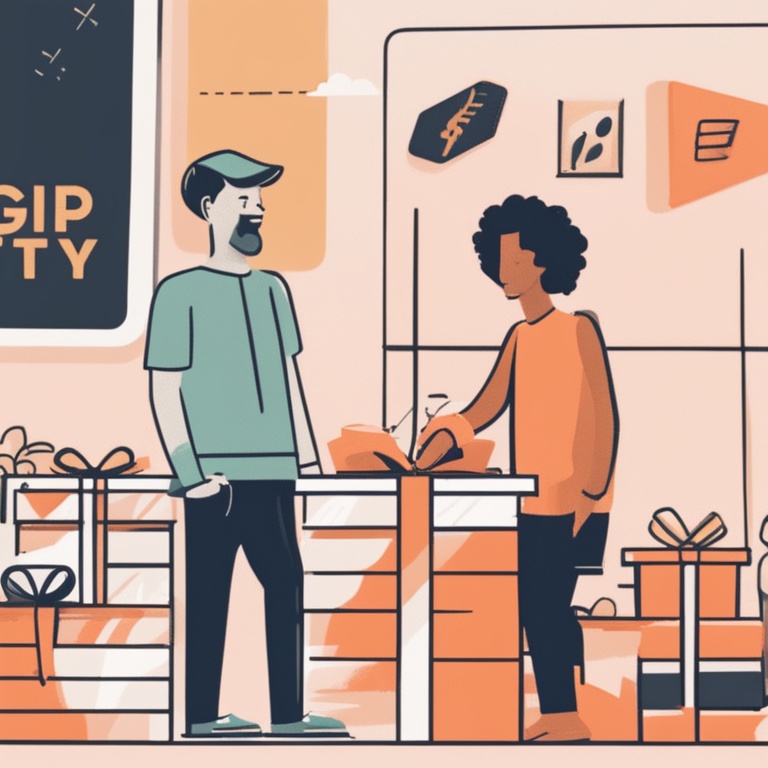
Introduction
In the world of e - commerce, gift cards have become an increasingly popular tool for businesses. Shopify, one of the leading e - commerce platforms, offers a comprehensive system for setting up and managing gift cards. This guide will walk you through the entire process, from creation to usage, providing you with all the information you need to effectively implement gift cards on your Shopify store.
Benefits of Offering Gift Cards on Shopify
1. **Increased Sales**: Gift cards can attract new customers. When a customer purchases a gift card, they are essentially pre - paying for a product or service. This not only brings in immediate revenue but also has the potential to drive future sales when the gift card recipient makes a purchase.
2. **Customer Acquisition and Retention**: Gift cards are a great way to acquire new customers. They can be given as gifts, which means they may introduce your store to people who may not have otherwise known about it. Additionally, they can be used to retain existing customers by offering them as incentives or rewards.
3. **Cash Flow Improvement**: Since gift cards are paid for in advance, they can improve your store's cash flow. This is especially beneficial for small businesses or those with seasonal sales patterns.
4. **Marketing and Brand Promotion**: Gift cards can act as a form of marketing. They have your store's logo and name on them, which can increase brand visibility. When gift cards are given and passed around, more people are exposed to your brand.
Setting Up Gift Cards on Shopify
**Step 1: Enable the Gift Card Feature**
- Log in to your Shopify admin panel. Navigate to the 'Settings' option in the bottom left - hand corner of the screen.
- Under 'Settings', select 'Payments'. Scroll down until you see the 'Gift cards' section.
- Click on 'Manage' next to the 'Gift cards' option. Then, toggle the 'Enable gift cards' button to 'On'.
**Step 2: Configure Gift Card Settings**
- **Gift Card Design**: Shopify allows you to customize the appearance of your gift cards. You can upload your own logo, choose colors, and add personalized messages. This helps to make your gift cards more appealing and in - line with your brand identity.
- **Gift Card Values**: Decide on the denominations of your gift cards. You can offer fixed - value gift cards (e.g., $10, $20, $50) or allow customers to enter a custom amount. Consider your product prices and customer preferences when choosing the denominations.
- **Expiration Dates**: You can set an expiration date for your gift cards. This can be a useful strategy to encourage customers to use the gift cards within a certain period. However, be aware that some regions may have laws regarding gift card expiration, so make sure to comply with local regulations.
- **Tax Settings**: Determine how taxes will be applied to gift card purchases. In most cases, gift card purchases are not taxable, but it's important to check your local tax laws.
**Step 3: Create Gift Card Templates (Optional but Recommended)**
- If you want to create a more personalized and professional - looking gift card, you can use Shopify's template builder. This allows you to create templates for different occasions (e.g., birthdays, holidays) or customer segments.
- In the gift card management section, look for the option to create templates. You can add images, text, and special offers to make the gift cards more attractive.
Managing Gift Card Inventory
1. **Tracking Gift Card Balances**: Shopify automatically tracks the balances of each gift card. When a customer makes a purchase using a gift card, the system deducts the appropriate amount from the card's balance. You can view the remaining balance of each gift card in the gift card management section of your Shopify admin panel.
2. **Replenishing Gift Card Stock**: If you offer physical gift cards, you need to keep track of your inventory. When your stock of physical gift cards runs low, you can order more from your supplier. For digital gift cards, there is no physical inventory to manage, but you may need to ensure that your system can handle an increasing number of gift card issuances.
3. **Handling Lost or Stolen Gift Cards**: In case a customer reports a lost or stolen gift card, Shopify has procedures in place to handle such situations. You can deactivate the lost or stolen card and issue a replacement if necessary. However, it's important to have clear policies in place for customers regarding lost or stolen gift cards, such as requiring proof of purchase.
Marketing and Promoting Your Gift Cards
1. **On - Site Promotion**:
- Create a dedicated page on your Shopify store for gift cards. This page should clearly explain the benefits of your gift cards, the available denominations, and how to purchase and use them.
- Display gift cards prominently on your homepage or in your product listings. You can use eye - catching banners or images to draw attention to your gift cards.
- Offer special promotions or discounts on gift cards. For example, you could offer a 'Buy One, Get One 50% Off' deal on gift cards during the holiday season.
2. **Email Marketing**:
- Send out emails to your existing customer list promoting your gift cards. Highlight the convenience of gift cards as a gift option and any special offers or promotions.
- Segment your email list based on customer behavior (e.g., past purchasers, high - value customers) and send targeted gift card offers to each segment.
3. **Social Media Promotion**:
- Use social media platforms like Facebook, Instagram, and Twitter to promote your gift cards. Share images of your gift cards, along with details about how to purchase and use them.
- Run social media contests or giveaways where the prize is a gift card. This can increase engagement and brand awareness.
Using Gift Cards in Your Shopify Store
1. **Customer Purchase Process**:
- When a customer purchases a gift card on your Shopify store, they will go through the normal checkout process. They can choose the gift card value, add a recipient's name and email (if it's an e - gift card), and complete the payment.
- After the purchase, the customer will receive a confirmation email with the gift card details. If it's a physical gift card, it will be shipped to the customer or the recipient depending on the shipping options selected.
2. **Gift Card Redemption**:
- When a gift card recipient visits your store to make a purchase, they can enter the gift card code at checkout. The system will then validate the code and apply the gift card balance to the purchase.
- If the purchase amount is less than the gift card balance, the remaining balance will be stored on the gift card for future use. If the purchase amount is more than the gift card balance, the customer can pay the difference using another payment method.
3. **Managing Gift Card - Related Transactions**:
- Shopify keeps a record of all gift card - related transactions. You can view these transactions in the gift card management section of your admin panel. This includes details such as gift card purchases, redemptions, and balance updates.
- You can also generate reports on gift card transactions. These reports can be useful for accounting purposes, analyzing gift card usage patterns, and making business decisions.
Troubleshooting Common Gift Card Issues
1. **Gift Card Code Not Working**:
- First, double - check that the code was entered correctly. It's easy for customers to make a typo when entering the code.
- If the code is correct, check the gift card's balance. It may be that the balance has been fully depleted or the card has expired.
- In some cases, there may be a technical issue with the Shopify system. In such situations, it's advisable to contact Shopify support for assistance.
2. **Gift Card Not Showing Up in the Customer's Account**:
- Check if the purchase was completed successfully. If there was an issue with the payment process, the gift card may not have been issued.
- Also, ensure that the customer is logged in to the correct account. Sometimes, customers may have multiple accounts and the gift card may be associated with a different account.
3. **Problems with Gift Card Redemption for Multiple Items**:
- If a customer is trying to use a gift card to purchase multiple items and is having trouble, make sure that the gift card balance is sufficient to cover at least part of the purchase.
- Some customers may be confused about how the balance is applied when purchasing multiple items. It may be helpful to provide clear instructions on your website about how gift card balances are used in such cases.
Conclusion
Gift cards can be a powerful addition to your Shopify store. By following the steps outlined in this guide for setting up, managing, marketing, and using gift cards, you can enhance your store's sales, customer acquisition, and brand promotion efforts. While there may be some challenges along the way, such as troubleshooting common issues, the benefits of offering gift cards far outweigh the potential difficulties. With proper implementation and management, gift cards can contribute to the long - term success of your e - commerce business on Shopify.