
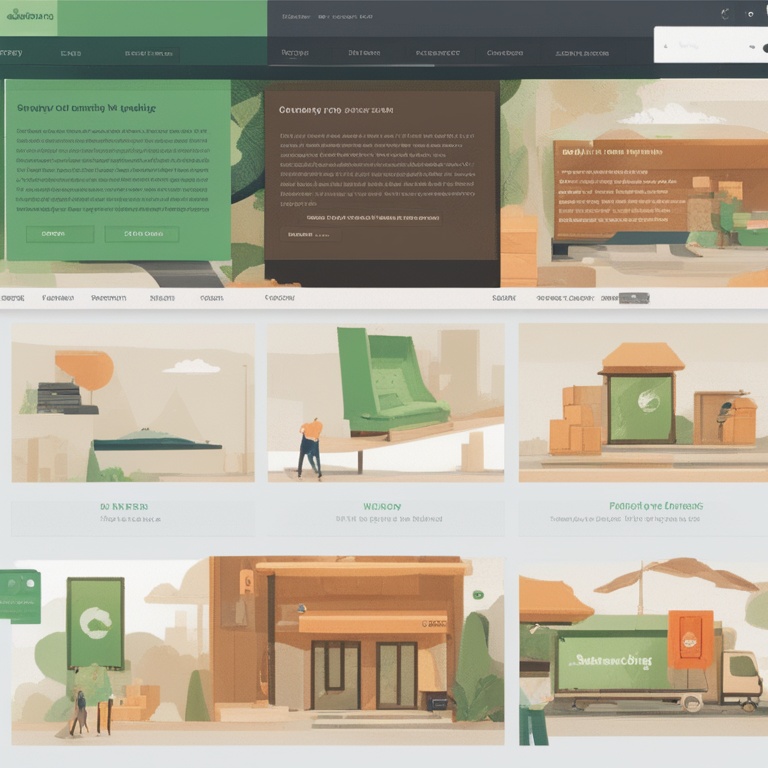
How to Set Up and Manage Custom Domains on Shopify: A Step - by - Step Guide for Sellers
As an online seller on Shopify, having a custom domain can significantly enhance your brand identity and credibility. It gives your store a more professional look and makes it easier for customers to remember your website. In this guide, we'll walk you through the process of setting up and managing custom domains on Shopify in a simple and easy - to - understand way.
1. Buying a Domain
Before you can set up a custom domain on Shopify, you need to own one. There are several ways to buy a domain:
**Domain Registrars**: Popular domain registrars like GoDaddy, Namecheap, and Google Domains offer a wide range of domain extensions at different prices. When choosing a domain registrar, consider factors such as price, customer service, and the ease of use of their control panel. For example, GoDaddy often has sales and promotions, and their interface is relatively user - friendly for beginners. Namecheap, on the other hand, is known for its affordable prices and good privacy protection policies.
**Shopify's Domain Purchase**: Shopify also allows you to buy a domain directly through their platform. While this may be convenient, it's important to compare the prices with other registrars. Sometimes, you might find a better deal elsewhere. However, if you prefer to keep everything in one place, Shopify's domain purchase option can be a good choice.
When choosing a domain name, keep it short, easy to spell, and relevant to your brand. Avoid using hyphens or numbers if possible, as they can make the domain harder to remember. For example, if your brand is called "SunnyBoutique", a domain like "sunnyboutique.com" would be ideal.
2. Connecting Your Domain to Shopify
Once you have purchased your domain, the next step is to connect it to your Shopify store.
**Log in to Your Shopify Account**: Navigate to your Shopify admin dashboard. This is the central hub where you manage all aspects of your store, from products to settings.
**Go to the Domains Section**: In the Shopify admin, look for the "Online Store" option in the left - hand sidebar. Click on it, and then select "Domains". This will take you to the domain management page.
**Connect an Existing Domain**: If you bought your domain from a registrar other than Shopify, click on the "Connect existing domain" button. You'll be prompted to enter your domain name. After entering it, Shopify will provide you with some DNS (Domain Name System) settings. These settings are crucial as they tell the internet where to find your Shopify store.
**Update DNS Settings with Your Registrar**: Log in to the account of the domain registrar where you purchased your domain. Locate the DNS management section. Here, you'll need to enter the DNS records provided by Shopify. Usually, this involves adding a few "A" records and a "CNAME" record. For example, an "A" record might point to Shopify's IP addresses, while a "CNAME" record might be used for subdomains. It's important to follow the instructions carefully to ensure a proper connection.
**Verify the Connection**: After updating the DNS settings, it may take some time for the changes to propagate across the internet. This can take anywhere from a few minutes to 24 - 48 hours. Once the changes have taken effect, you can verify the connection in the Shopify "Domains" section. If everything is set up correctly, your custom domain should be successfully connected to your Shopify store.
3. Managing Your Custom Domain on Shopify
**SSL Certificate**: Shopify automatically provides a free SSL (Secure Sockets Layer) certificate for your custom domain. This is essential for ensuring the security of your customers' data during online transactions. You don't need to take any additional steps to obtain or install the SSL certificate. It's one of the benefits of using Shopify for your e - commerce store.
**Domain Redirects**: Sometimes, you may want to redirect one domain to another. For example, if you have an old domain that you no longer use but still receive traffic on, you can set up a redirect in Shopify. In the "Domains" section, look for the option to create a redirect. You'll need to enter the source domain (the old domain) and the target domain (your current Shopify - connected custom domain). This helps to ensure that your customers are directed to the correct website and don't encounter any dead ends.
**Subdomains**: Shopify also allows you to create and manage subdomains. Subdomains can be useful for creating different sections of your website. For example, you could have a "blog.example.com" subdomain for your store's blog. To create a subdomain, go to the "Domains" section and look for the option to add a subdomain. You'll need to enter the name of the subdomain and select the main domain it will be associated with. After creating the subdomain, you can customize the content and settings for that specific sub - section of your website.
**Domain Renewal**: If you bought your domain through a registrar other than Shopify, make sure to keep track of the domain renewal date. Domain names need to be renewed periodically (usually annually). If you forget to renew, you risk losing your domain, which can be a major setback for your business. Set up reminders in your calendar or use the registrar's automatic renewal feature if available.
4. Troubleshooting Common Issues
**Domain Not Connecting**: If your domain is not connecting to Shopify after following the steps, double - check the DNS settings. Make sure you entered all the records correctly. Also, check if there are any typos in your domain name. If the problem persists, contact Shopify support or your domain registrar's support team. They can often help you identify and resolve the issue.
**SSL Certificate Errors**: If you encounter SSL certificate errors, such as a "not secure" warning in the browser, first ensure that enough time has passed for the SSL to be properly installed. If the issue still exists, it could be due to a misconfiguration in the DNS settings or an issue with Shopify's servers. In this case, reach out to Shopify support for assistance.
**Redirect Not Working**: If a redirect you set up is not working, check the source and target domains again. Ensure that there are no extra spaces or incorrect characters. Also, make sure that the domain you are redirecting from is still active and not expired. If the problem continues, review the redirect settings in Shopify and, if necessary, consult Shopify support.
5. Benefits of a Custom Domain on Shopify
**Brand Recognition**: A custom domain gives your brand a unique identity. It stands out from the generic Shopify store URLs and helps customers associate your store with your brand more easily. For example, "yourbrandname.com" is much more memorable and recognizable than "yourstore.shopify.com".
**SEO Advantages**: Search engines tend to favor custom domains. Having a custom domain can improve your store's search engine rankings. It gives the impression of a more established and reliable business, which can lead to higher organic traffic. Additionally, you can optimize your domain name with relevant keywords, further enhancing your SEO efforts.
**Customer Trust**: A custom domain looks more professional and trustworthy. Customers are more likely to make a purchase from a store with a custom domain as it gives the perception of a legitimate and long - term business. This can be especially important for new customers who may be hesitant to shop from an unknown or unbranded website.
**Marketing Flexibility**: With a custom domain, you have more flexibility in your marketing efforts. You can use it in all your marketing materials, including social media, email campaigns, and print ads, without any restrictions. It also allows you to create branded email addresses (e.g., info@yourbrandname.com), which further enhances your brand image.
6. Tips for Maintaining Your Custom Domain
**Keep Your Contact Information Up - to - Date**: Make sure the contact information associated with your domain registrar is accurate. This includes your email address, phone number, and physical address. In case there are any issues with the domain, the registrar may need to contact you.
**Regularly Review Your DNS Settings**: Every now and then, review your DNS settings to ensure they are still correct. Sometimes, changes in Shopify's infrastructure or updates by your registrar may require you to make adjustments to the DNS records.
**Monitor Domain Performance**: Use tools like Google Analytics or Shopify's built - in analytics to monitor how your custom domain is performing. Look at metrics such as traffic, conversion rates, and bounce rates. This data can help you make informed decisions about your marketing and website optimization strategies.
**Backup Your Website Regularly**: Although Shopify has its own backup systems, it's still a good idea to have your own backups of your website. In case of any unforeseen issues with the domain or the Shopify platform, having a backup can ensure that you can quickly restore your store to its previous state.
In conclusion, setting up and managing a custom domain on Shopify is an important step for any seller looking to build a strong brand and grow their e - commerce business. By following the steps outlined in this guide, you can easily connect your domain, manage it effectively, and enjoy the numerous benefits that come with having a custom domain.