
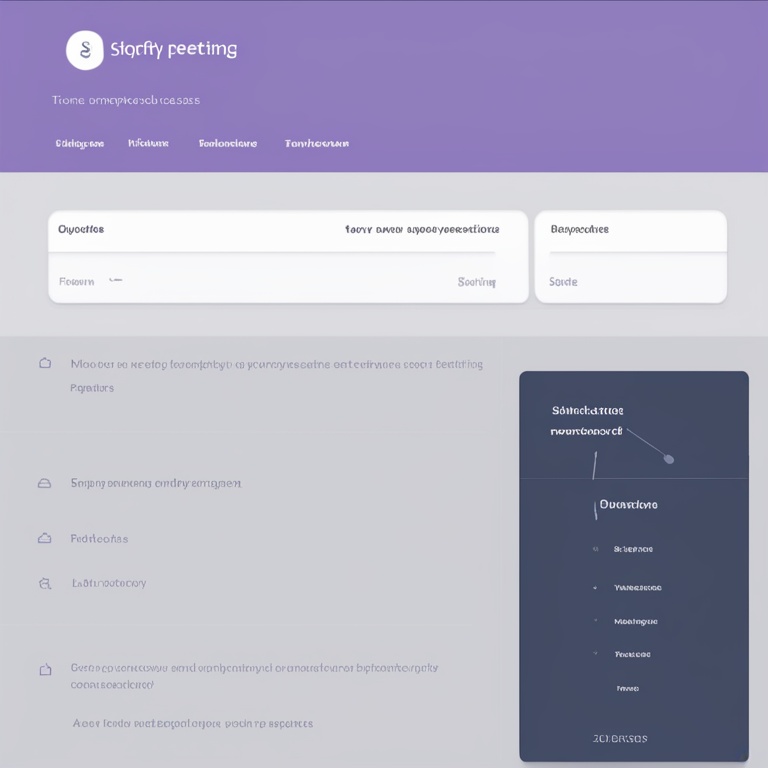
Hey there, fellow Shopify store owners! Today, we're diving into the wild world of employee account and permission management on Shopify. It's like being the captain of a ship and deciding who gets to steer, who gets to clean the decks, and who just gets to stand around looking important (but not really doing much).
The Importance of Proper Employee Account and Permission Management
First things first, why should you even care about this? Well, imagine if everyone in your store had the keys to the kingdom. Your junior intern could accidentally delete all your product listings while trying to figure out how to add a new one. Or your marketing guy could start messing with the payment gateway settings because he thought it would be "fun". Not a good scenario, right?
Proper management of employee accounts and permissions is like building a well - structured fortress. You want to keep the bad guys (accidental or intentional chaos - creators) out and let the good guys (the ones who actually know what they're doing) do their jobs efficiently.
Getting Started: Creating Employee Accounts
Alright, so you've decided to bring in some help. Time to create those employee accounts. It's not as scary as it sounds. Log in to your Shopify admin panel. It's like the control center of your Shopify universe. Once you're there, look for the "Settings" option. It's usually hiding in plain sight, like a sneaky little elf.
Under "Settings", you'll find the "Staff accounts" section. Click on it, and voila! You're ready to start adding new employees. Now, when you add an employee, you need to be a bit careful. You don't want to accidentally give them the wrong name or email address. That would be like sending a letter to the wrong house. The person who was supposed to get it (your new employee) would be confused, and the person who got it by mistake (some random stranger) would be even more confused.
Fill in all the necessary details, like their name, email, and a short description of what they'll be doing in your store. This description is important. It's like a job description for their Shopify access. For example, if it's your graphic designer, you can write "Responsible for creating and updating product images."
Permission Levels: What They Mean and How to Choose
Now, here comes the fun part - permissions! Shopify has different levels of permissions, and it's like choosing different superpowers for your employees.
The "Read - only" permission is like giving someone a pair of binoculars. They can look around and see what's going on in the store, but they can't touch anything. This is great for someone like an analyst who just needs to gather data and report back. They can see product details, order histories, but they can't change prices or add new products.
Then there's the "Limited access" permission. This is a bit like giving someone a key to only one room in the house. They can do specific tasks related to their role. For example, if you have a customer service representative, you can give them limited access to view and update customer orders. They can mark an order as shipped, but they can't start changing your store's theme or adding new payment methods.
The "Full access" permission is like giving someone the master key to the whole house. This is for your most trusted employees, like your store manager or a senior developer. They can do everything from adding new products, changing prices, to customizing the entire store layout. But be careful with this one. You don't want to hand it out like candy on Halloween.
When choosing permission levels, think about what each employee really needs to do their job. It's like making a custom - made suit for each person. You don't want it to be too tight (not enough permissions) or too loose (too many permissions).
Customizing Permissions: Tailoring for Specific Roles
Shopify also allows you to customize permissions even further. Let's say you have a social media marketer. You might want them to be able to access product information so they can create engaging posts, but you don't want them to be able to edit the product descriptions directly. So, you can go into the permission settings and tweak it just for them.
For your inventory manager, they need to be able to update stock levels, but they don't need to be involved in the marketing side of things. So, you can give them access to the inventory section and restrict their access to other areas like the blog or the marketing campaigns.
It's all about being creative and thinking about the specific tasks each role requires. It's like building a custom - made Lego set for each employee. You pick the right pieces (permissions) to create something that works perfectly for them.
Testing and Monitoring Permissions
Once you've set up the permissions, don't just assume everything will work smoothly. It's like buying a new car and not taking it for a test drive. You need to test the permissions to make sure your employees can do what they're supposed to do and can't do what they're not supposed to do.
Have your employees log in and try out their new access. If there are any problems, like they can't access a certain page they need or they have access to something they shouldn't, you can go back and adjust the permissions.
Monitoring is also important. Keep an eye on what your employees are doing with their access. It's not about being a spy, but more about making sure everything is running smoothly. If you notice something strange, like a lot of unauthorized changes, it's time to investigate and maybe tighten up those permissions a bit.
Troubleshooting Common Permission - Related Issues
Oh no! Your employee is getting an "Access Denied" error when they try to do something they should be able to do. What do you do? First, don't panic. It's like when you lose your keys. There's usually a simple solution.
Check the permission settings again. Maybe there was a mistake when you set it up. It could be as simple as a checkbox that was left unchecked. Double - check all the relevant permissions for the task they're trying to perform.
If the problem persists, it might be a cache issue. Sometimes, the Shopify system gets a bit confused and shows the wrong access. Have the employee clear their browser cache and try again. It's like giving the system a little nudge to wake it up and see the correct permissions.
Another common issue is when an employee's access seems to be changing on its own. This could be due to a system update or a plugin conflict. Check for any recent updates to Shopify or any new plugins you've installed. If necessary, reach out to Shopify support. They're like the superheroes who can come and save the day when things go wrong.
Updating Permissions as Your Business Grows
Your business is like a growing plant. As it grows, the needs of your employees will change too. Maybe your customer service team is expanding, and you need to give them more access to handle larger volumes of orders.
Or perhaps you've hired a new marketing expert, and you need to create a custom permission set for them that combines access to product data, analytics, and some limited access to the storefront for A/B testing.
Regularly review and update your permissions. It's like pruning a plant. You get rid of the parts that are no longer needed (old permissions that are no longer relevant) and add new ones to support growth (new permissions for new tasks).
Employee Training on Account and Permission Usage
Just because you've set up the accounts and permissions doesn't mean your employees will automatically know what to do. It's like giving someone a new phone without showing them how to use it.
Provide training for your employees on how to use their accounts and what their permissions mean. You can create a simple guide or even have a short training session. Explain to them what they can and can't do with their access. For example, show your customer service team how to update order statuses within their limited access, and explain to your analyst why they have read - only access to certain data.
An informed employee is a happy and productive employee. And it also helps prevent any accidental misuse of permissions due to ignorance.
Conclusion
Managing employee accounts and permissions on Shopify can be a bit of a juggling act, but it's an essential part of running a successful store. By taking the time to understand the different permission levels, customizing for specific roles, testing and monitoring, troubleshooting issues, updating as your business grows, and providing employee training, you can create a well - organized and efficient team environment. So, go forth and be the master of your Shopify permission kingdom!