
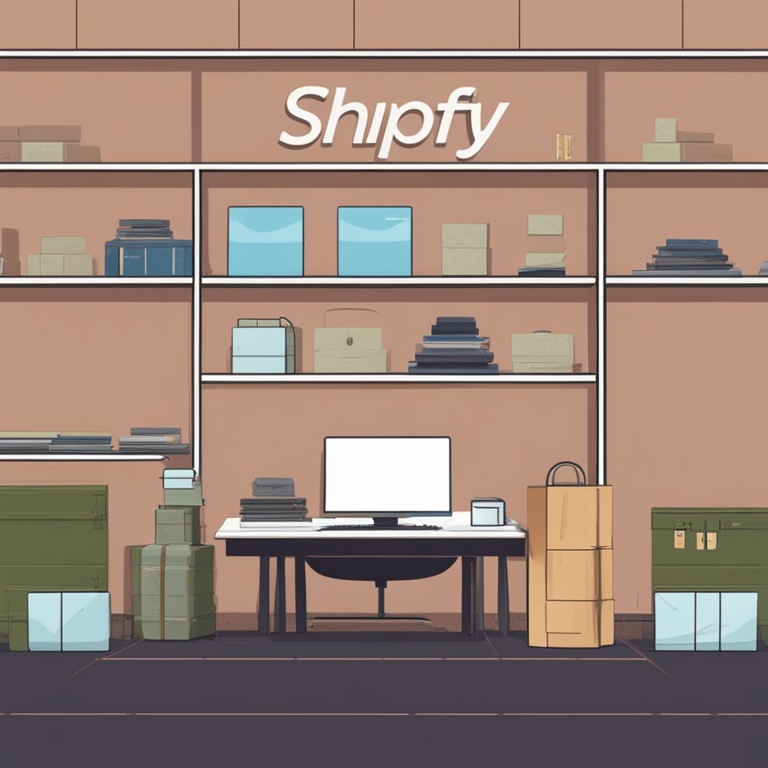
Running a successful online store on Shopify is an exciting journey, but as with any technology, there will come times when you need to handle platform upgrades and migrations. These processes might seem a bit daunting at first, but fear not! In this comprehensive guide, we'll walk you through the step-by-step process of upgrading your Shopify store, ensuring a smooth transition and continued growth for your business.
Why Are Platform Upgrades and Migrations Necessary?
Before we dive into the how, let's understand the why. Shopify is constantly evolving, improving its features, security, and performance. Regular upgrades mean you get access to the latest tools that can enhance your store's functionality, making it more user-friendly for your customers and more efficient for you to manage.
For example, new upgrades might bring better inventory management systems, improved checkout experiences, or enhanced marketing integrations. By staying up-to-date, you're not only keeping your store competitive but also providing a better shopping experience, which can lead to increased customer satisfaction and loyalty.
Migrations, on the other hand, might be necessary if you're moving from an older version of Shopify to a newer one, or if you're switching from a different e-commerce platform altogether. This could be due to various reasons such as outgrowing the capabilities of your current setup, seeking better cost-efficiency, or wanting to take advantage of Shopify's unique features.
Preparing for the Upgrade or Migration
The key to a successful upgrade or migration lies in careful preparation. Here are the essential steps to take before you start the actual process:
1. Backup Your Data
Your store's data is precious. This includes product information, customer details, order history, and any custom settings or configurations you've made. Before making any changes, make sure to create a full backup of your Shopify store. You can do this easily through the Shopify admin panel. Navigate to the "Settings" section and look for the "Backup" option. This will ensure that even if something goes wrong during the upgrade or migration, you have a copy of your original data to fall back on.
2. Review Your Apps and Integrations
Most Shopify stores rely on various apps and integrations to enhance functionality. However, not all apps are immediately compatible with new upgrades or migrations. Take the time to review each app you're using and check its compatibility with the upcoming changes. You can usually find this information on the app's developer page or by reaching out to their support team.
If an app isn't going to be compatible, look for alternatives or consider pausing its use until a compatible version is available. This step is crucial to avoid any disruptions to your store's operations after the upgrade or migration.
3. Communicate with Your Team
If you have a team working with you on your Shopify store, whether it's employees, freelancers, or partners, make sure to communicate the upcoming upgrade or migration clearly. Let them know what to expect, when it will happen, and how it might impact their work. This could include changes to how they access the admin panel, manage orders, or interact with customers.
By keeping everyone in the loop, you can ensure a coordinated effort and avoid any misunderstandings or mistakes during the process.
4. Test in a Staging Environment
Shopify offers the option to create a staging environment, which is like a clone of your actual store where you can test changes without affecting your live store. Before proceeding with the full upgrade or migration, it's highly recommended to set up and test in this staging environment.
Upload a copy of your backup data to the staging site and go through the upgrade or migration process as if it were the real thing. This will allow you to identify any potential issues, such as broken links, incompatible apps, or layout glitches, before they impact your customers. Once you've resolved all the issues in the staging environment, you'll be much more confident in proceeding with the actual upgrade or migration on your live store.
The Upgrade or Migration Process: Step by Step
Step 1: Initiate the Upgrade or Migration
Once you've completed all the preparatory steps, it's time to start the actual upgrade or migration. In the Shopify admin panel, look for the option related to the upgrade you're planning. If it's a platform upgrade, it might be labeled something like "Upgrade to Latest Version" or similar. If it's a migration from another platform, there will be specific migration tools and instructions provided by Shopify.
Click on the appropriate button or follow the instructions to begin the process. At this point, the system will start preparing the necessary files and making the initial changes.
Step 2: Monitor the Progress
During the upgrade or migration, it's important to keep an eye on the progress. The Shopify dashboard will usually display a progress bar or status updates letting you know what stage the process is at. This could take anywhere from a few minutes to several hours depending on the size and complexity of your store.
While you're waiting, avoid making any other changes to your store or interfering with the process in any way. Let the system do its job, but be ready to take action if any errors or warnings are displayed.
Step 3: Address Any Issues That Arise
Despite all your preparations, it's possible that some issues might still crop up during the upgrade or migration. If you see an error message or notice something isn't working as expected, don't panic. First, take a moment to read the error message carefully to understand what the problem might be.
If it's an issue with an app, refer back to the steps you took earlier to review app compatibility and reach out to the app's developer for support. If it's a problem with the Shopify platform itself, check the Shopify help center or contact their customer support. They have a team of experts who can assist you in resolving any technical difficulties.
Step 4: Update Your Customizations
After the upgrade or migration is complete, it's likely that some of your customizations, such as custom CSS, JavaScript, or liquid code, will need to be updated. This is because the new version of the platform might have changed the way certain elements are structured or function.
Review your customizations one by one and make the necessary adjustments. If you're not confident in doing this yourself, consider hiring a Shopify developer or reaching out to the Shopify Experts community for assistance. Keeping your customizations up-to-date will ensure that your store looks and functions as you intended.
Step 5: Verify Everything Works
Once you've updated your customizations, it's time to thoroughly verify that everything in your store works as it should. Check product pages, the checkout process, customer accounts, and any other critical areas of your store.
Make sure that products are displaying correctly, prices are accurate, and the checkout is smooth and error-free. Test different scenarios, such as adding multiple products to the cart, applying discounts, and using different payment methods. If you find any issues during this verification process, go back and fix them immediately.
Post-Upgrade or Migration: What to Do Next?
1. Notify Your Customers
Your customers are an important part of your business, and they deserve to know about any changes to your store. After the upgrade or migration is complete, send out an email or post a notice on your store's homepage letting them know what has changed. Explain how the changes will benefit them, such as improved shopping experiences, faster load times, or new features.
You can also use this opportunity to encourage them to explore the new features of your store and provide feedback if they encounter any issues. By keeping your customers informed, you can build trust and loyalty and ensure a smooth transition for them as well.
2. Train Your Team
As mentioned earlier, upgrades and migrations can bring changes to how your team manages your store. If there are new features or changes to existing processes, it's important to train your team members so they can effectively use the updated store.
Conduct training sessions either in person or online, depending on your team's setup. Demonstrate the new features, explain how to access and use them, and answer any questions they may have. By investing in your team's training, you can ensure that they can provide excellent service to your customers and keep your store running smoothly.
3. Monitor Performance
Even after a successful upgrade or migration, it's important to monitor your store's performance. Keep an eye on metrics such as page load times, conversion rates, and customer satisfaction. If you notice any decline in performance, investigate the cause immediately.
It could be due to a variety of reasons, such as an app that's not performing well after the upgrade, or a misconfiguration in the new version of the platform. By regularly monitoring performance, you can catch any issues early and take corrective action to maintain the success of your store.
4. Plan for Future Upgrades and Migrations
Shopify will continue to evolve, and so should your store. As soon as you've completed one upgrade or migration, start planning for the next one. Stay informed about upcoming releases and features by subscribing to Shopify's newsletters or following their official blog.
Set aside time and resources for future upgrades and migrations so that you can handle them in a timely and efficient manner. By being proactive in this regard, you can ensure that your store always has the latest and greatest features, keeping it competitive in the ever-changing e-commerce landscape.
In conclusion, handling Shopify platform upgrades and migrations might seem intimidating at first, but by following the step-by-step guide we've provided, you can ensure a smooth and successful transition for your store. Remember to prepare thoroughly, monitor the process closely, address any issues promptly, and take the necessary steps after the upgrade or migration to maintain the health and growth of your business. With each upgrade and migration, you're not only improving your store's functionality but also enhancing the shopping experience for your customers, which is key to long-term success in the e-commerce world.